Headphone pairing can be a simple yet crucial task to make the most out of your Beats headphones. Whether you have a new set of Beats or need to reconnect them to a different device, knowing how to pair them correctly is necessary for enjoying your music or media hassle-free. Follow these easy steps to pair your Beats headphone with your Bluetooth-enabled devices seamlessly.
Key Takeaways:
- Make sure your device is compatible: Before pairing your Beats headphone, ensure that the device you are connecting to is compatible with Bluetooth technology to avoid any connectivity issues.
- Put your headphones in pairing mode: To pair your Beats headphone, turn on the Bluetooth feature on your device and put the headphones in pairing mode by holding down the power button until you see the indicator light flashing.
- Select your headphones on the device: Once your Beats headphone appears on the device’s list of available Bluetooth devices, select it to complete the pairing process and start enjoying your favorite music wirelessly.
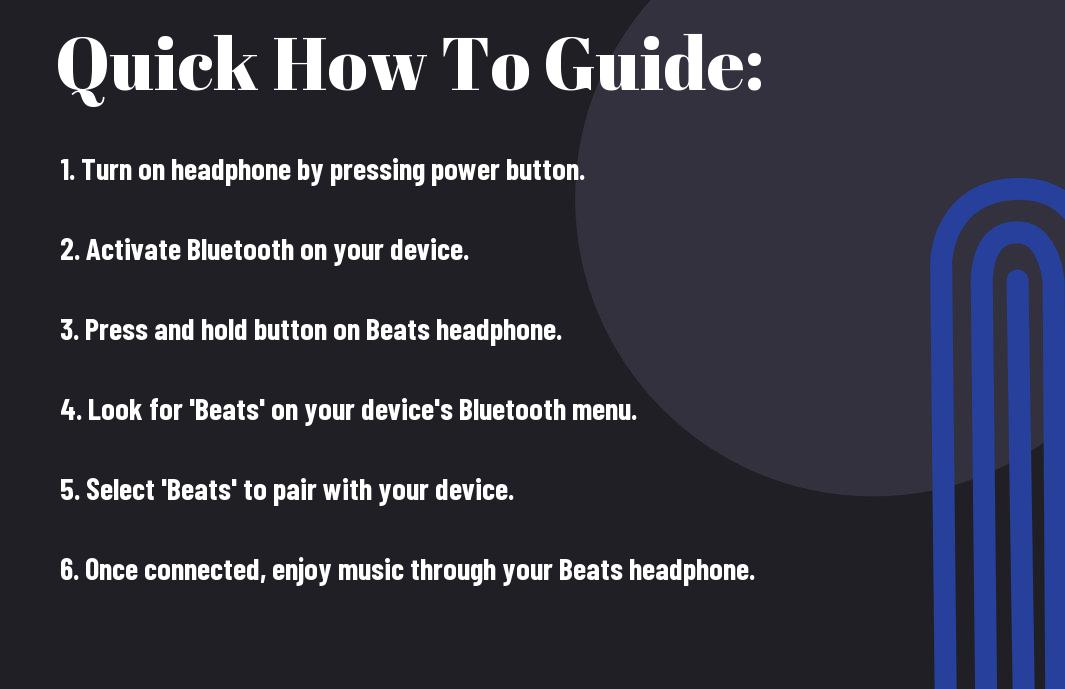
Preparing to Pair Your Beats Headphones
Checking Compatibility
Preparing to pair your Beats headphones with a device starts with checking compatibility. Ensure that the device you wish to pair your headphones with is compatible with Bluetooth technology. Most Beats headphones are designed to work with a wide range of devices, including smartphones, tablets, and computers. However, it’s always a good idea to check the specifications of your device to confirm compatibility.
Charging Your Beats Headphones
Preparing to pair your Beats headphones also involves ensuring that they are fully charged. Before attempting to pair your headphones with a device, make sure they have enough battery power. To charge your Beats headphones, simply connect them to a power source using the provided charging cable. The LED indicator light on your headphones will illuminate to indicate that they are charging.
It’s important to note that different models of Beats headphones have varying battery life, so it’s recommended to fully charge them before pairing for an optimal experience.
Steps to Pair Beats Headphones with Bluetooth Devices
Entering Pairing Mode on Your Beats Headphones
The key to connecting your Beats headphones to a Bluetooth device is to first put your headphones into pairing mode. To do this, simply turn on your Beats headphones if they are not already on. Then, press and hold the power button for a few seconds until the LED light starts flashing. This indicates that your Beats headphones are now in pairing mode and ready to be connected to a device.
Finding Your Beats Headphones on Your Device
Now that your Beats headphones are in pairing mode, it’s time to locate them on the device you want to connect them to. Open the Bluetooth settings on your device and look for your Beats headphones in the list of available devices. Once you see your headphones listed, select them to complete the pairing process.
Understanding
Tips for Successful Pairing
When pairing your Beats headphones with a Bluetooth device, there are a few tips to keep in mind to ensure a successful connection. Firstly, make sure your headphones are fully charged to avoid any connectivity issues. Secondly, keep your headphones and the device you are pairing with in close proximity to establish a strong Bluetooth connection. Lastly, check that your device’s Bluetooth is turned on and that your headphones are in pairing mode before attempting to connect them.
- Ensure headphones are fully charged.
- Keep headphones and device close together during pairing process.
Bluetooth
It is important to note that once your Beats headphones are paired with a device, they will automatically connect to that device whenever they are turned on and in range. This eliminates the need to manually re-pair your headphones each time you want to use them with the same device.
- Beats headphones will automatically connect to paired devices upon powering on.
Troubleshooting Common Pairing Issues
Factors Affecting Bluetooth Connectivity
Now, when experiencing pairing issues with your Beats headphones, it is vital to consider various factors that can affect Bluetooth connectivity. Make sure that your headphones are within the recommended range from the device you are trying to pair them with. Interference from other electronic devices, such as microwaves or cordless phones, can also disrupt the Bluetooth signal. Additionally, low battery levels on either the headphones or the paired device can impact the pairing process.
- Ensure headphones are within range
- Avoid interference from other electronic devices
- Check battery levels on headphones and paired device
After addressing these factors, attempt to pair your headphones again. If connectivity issues persist, proceed to the next troubleshooting steps.
Resolving Pairing Failures
The first step in resolving pairing failures is to ensure that both the headphones and the device you are pairing them with have Bluetooth functionality turned on. Make sure that the headphones are in pairing mode, usually indicated by a blinking light or a sound prompt. Restart both the headphones and the paired device to reset any connection errors that may be occurring. If you have previously paired the headphones with another device, make sure to disconnect them from that device before attempting to pair with a new one.
With these steps, you can often resolve common pairing failures and enjoy seamless connectivity with your Beats headphones. If issues persist, refer to the manufacturer’s instructions for specific troubleshooting guidance or contact customer support for further assistance.
Pairing Beats Headphones with Multiple Devices
Managing Multiple Connections
With Beats headphones, managing multiple connections is a breeze. These headphones are designed to pair with various devices simultaneously, allowing you to seamlessly switch between them without the need for constant re-pairing. Whether you want to switch from your smartphone to your laptop or tablet, Beats headphones offer the flexibility to do so with ease.
Switching Between Paired Devices
One of the key features of Beats headphones is the ability to switch between paired devices effortlessly. Once you have successfully paired your headphones with multiple devices, you can simply pause playback on one device and start playback on another to switch between them seamlessly. This feature is especially useful for users who frequently switch between devices throughout the day.
Multiple connections also come in handy when you want to share your headphones with others. Whether you’re listening to music with a friend or watching a movie with a family member, the ability to pair with multiple devices ensures that everyone can enjoy a personalized listening experience without the hassle of constantly unpairing and repairing the headphones.
How-To Maintain Your Beats Headphones Connection
Ensuring a Stable Connection
Connection is key when it comes to enjoying your Beats headphones to the fullest. To maintain a stable connection, always ensure that your headphones are fully charged before use. Low battery levels can cause disruptions in the connection quality. Additionally, be mindful of the distance between your device and your headphones. Keeping them within the recommended range will help minimize any interference and maintain a stable connection.
Updating Beats Headphones Firmware
An important aspect of maintaining your Beats headphones’ connection is to regularly update the firmware. Firmware updates often include bug fixes and enhancements that can improve the overall performance and stability of your headphones. To update the firmware, make sure your headphones are connected to the Beats app on your device. Check for updates periodically and follow the prompts to ensure your headphones are running on the latest firmware version.
This simple maintenance step can help address any connectivity issues you may be experiencing and ensure that your Beats headphones deliver the best audio experience possible.
Enhancing Your Listening Experience
Personalizing Sound Settings
Little adjustments can make a big difference in your listening experience with Beats headphones. Take advantage of the sound settings available on your device or through the Beats app to customize the sound quality to your preferences. Whether you prefer more bass or a balanced sound, experimenting with the equalizer settings can help you tailor the audio to suit your tastes.
Utilizing Accessories
Any avid music lover knows that the right accessories can take your listening experience to the next level. Consider investing in a high-quality audio cable to enhance the connection between your Beats headphones and your device. A longer cable can provide more flexibility in your movements, while a coiled cable can help prevent tangling. Additionally, a protective carrying case can help keep your headphones safe and secure when not in use, prolonging their lifespan.
More on Utilizing Accessories
Accessories such as ear cushions and replacement parts can also be great additions to your Beats headphone setup. Upgrading to memory foam ear cushions can improve comfort during long listening sessions, while replacing worn-out parts like ear pads or headbands can help maintain the performance of your headphones over time. Investing in these accessories can ensure that you get the most out of your Beats headphones for years to come.
Final Words
Upon reflecting on how to pair a Beats headphone, it is clear that following a few simple steps can ensure a seamless connection to your device. Whether you are using Bluetooth technology or a wired connection, understanding the pairing process can enhance your overall listening experience. By carefully following the manufacturer’s instructions and troubleshooting any issues that may arise, you can enjoy the full benefits of your Beats headphones.
Remember to keep your headphones charged, update any necessary software, and ensure that your device is compatible with your Beats headphones. With a little attention to detail and a willingness to troubleshoot, you can easily pair your Beats headphones and immerse yourself in high-quality sound for your music, movies, and calls.
FAQ
Q: Why should I pair my Beats headphone?
A: Pairing your Beats headphone allows you to connect it to your device wirelessly, providing you with the flexibility and freedom to enjoy your music without being tethered to your device.
Q: How do I pair my Beats headphone with a device?
A: To pair your Beats headphone with a device, simply turn on the Bluetooth on your device, then press and hold the power button on your Beats headphone until the LED lights start blinking. Your device should then detect the Beats headphone, allowing you to pair them.
Q: What if my Beats headphone is not connecting to my device?
A: If your Beats headphone is not connecting to your device, make sure that the headphone is in pairing mode and that the Bluetooth on your device is turned on. You may also try resetting the headphone and re-pairing it with your device.
Q: Can I pair my Beats headphone with multiple devices?
A: Yes, you can pair your Beats headphone with multiple devices, but it can only be connected to one device at a time. Simply disconnect from one device and connect to another device through the Bluetooth settings on each device.
Q: How do I unpair my Beats headphone from a device?
A: To unpair your Beats headphone from a device, go to the Bluetooth settings on your device, find the Beats headphone on the list of paired devices, and select “Forget” or “Unpair.” Your Beats headphone will then be unpaired from the device.
