Wireless headphones are a convenient way to enjoy your music or take calls without being tethered to your device. If you own Bose headphones and want to pair them with your iPhone, follow these simple steps to enjoy a seamless and high-quality audio experience. With the right guidance, you can easily connect your Bose headphones to your iPhone in no time.
Key Takeaways:
- Ensure Bluetooth is enabled: Before attempting to pair your Bose headphones with your iPhone, make sure Bluetooth is turned on in your device’s settings.
- Put headphones in pairing mode: To pair your Bose headphones, hold down the power or Bluetooth button until you see the indicator light flashing, indicating that the headphones are in pairing mode.
- Select headphones in iPhone settings: Once your headphones appear in the list of available Bluetooth devices on your iPhone, select them to complete the pairing process.
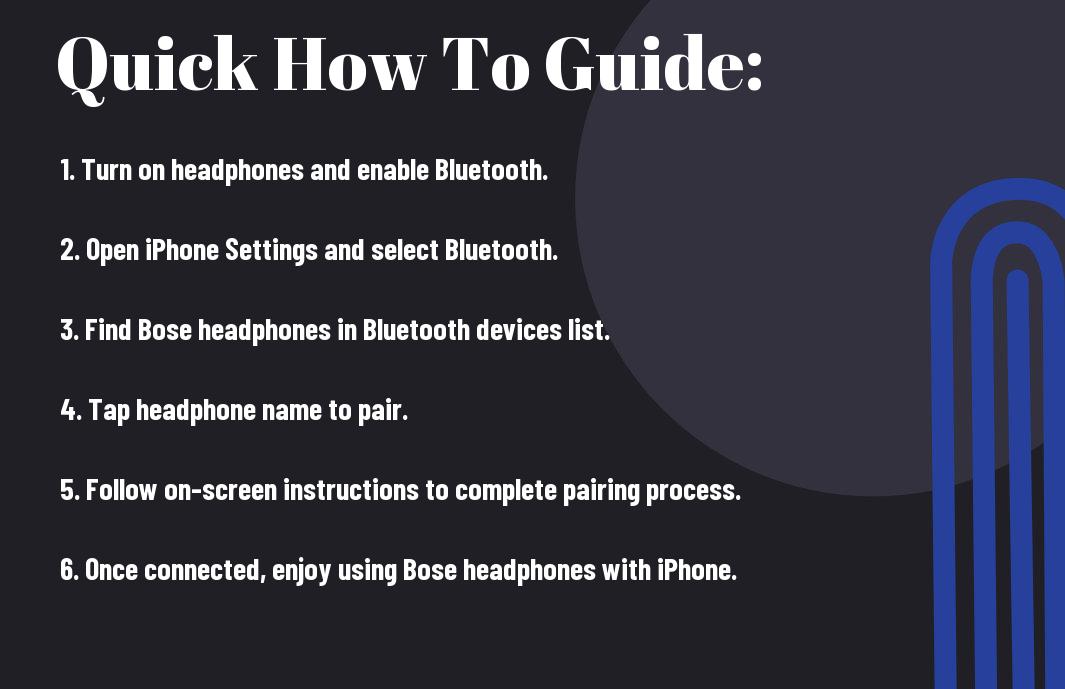
Preparing Your Devices for Pairing
Charging your Bose headphones
Your Bose headphones need to be sufficiently charged before you can pair them with your iPhone. Connect the headphones to a power source using the provided USB cable. Allow them to charge until the indicator light shows a full battery. This ensures that your headphones have enough power to complete the pairing process seamlessly.
Updating your iPhone’s iOS
You must update your iPhone’s iOS software to the latest version to ensure compatibility with your Bose headphones. Go to your iPhone’s settings, select ‘General’, and then ‘Software Update’. If there is a new update available, follow the on-screen instructions to download and install it. This step is crucial as it may include Bluetooth enhancements that can improve the connection between your iPhone and Bose headphones.
With regular iOS updates, Apple introduces new features, bug fixes, and security enhancements. By keeping your iPhone’s software up to date, you can ensure a smooth and reliable pairing process with your Bose headphones. Make it a habit to regularly check for updates to enjoy the best performance from your devices.
Turning On Pairing Mode on Bose Headphones
Identifying the pairing button
There’s a specific button on Bose headphones that is dedicated to the pairing mode. The button is usually located on the side of the headphones or incorporated into the control panel. It is vital to familiarize yourself with the design of your Bose headphones to identify the pairing button accurately.
Engaging pairing mode
There’s a specific sequence you need to follow to engage the pairing mode on Bose headphones. Turning on the headphones is the first step in this process. Once the headphones are powered on, press and hold down the pairing button for a few seconds until you see a flashing LED light or hear a voice prompt indicating that the headphones are in pairing mode.
By engaging the pairing mode on your Bose headphones, you are allowing them to be discoverable by your iPhone or any other Bluetooth-enabled device. This step is crucial for establishing a successful connection between the headphones and your device.
How to Pair via iPhone’s Bluetooth Settings
Navigating to Bluetooth settings
For many iPhone users, pairing their Bose headphones via Bluetooth is a seamless process. To get started, make sure your Bose headphones are in pairing mode. Then, on your iPhone, navigate to the Home screen.
Connecting to your Bose headphones
Bluetooth technology allows you to easily connect your Bose headphones to your iPhone. Once you’ve located the Bluetooth settings on your iPhone, you should see a list of available devices. Look for your Bose headphones in the list and select them to establish the connection.
Bluetooth connectivity offers a wireless way to enjoy your music or answer calls without the hassle of cords. Pairing your Bose headphones with your iPhone through Bluetooth not only enhances your listening experience but also gives you the freedom to move around without being tethered to your device.
iPhones are designed to seamlessly connect to Bluetooth devices, including Bose headphones, to provide users with a convenient and exceptional audio experience. By following these simple steps, you can enjoy your favorite music and take calls on the go with your Bose headphones paired to your iPhone.
Tips for Successful Pairing
For a successful pairing experience between your Bose headphones and iPhone, it is necessary to follow a few key tips. Following these guidelines will ensure a seamless connection and optimal performance.
Ensuring clear proximity between devices
With Bluetooth pairing, it is crucial to have the headphones and iPhone in close proximity to each other. Make sure there are no obstructions or interferences that could disrupt the pairing process. Keeping the devices within a few feet of each other will help establish a stable connection.
- Avoid pairing in crowded or busy environments where signal interference is more likely.
- Ensure there are no electronic devices or metal objects between the headphones and iPhone that could weaken the signal.
Knowing that proximity plays a significant role in successful pairing, maintaining a clear line of sight between the devices can also help improve connectivity.
Restarting devices to resolve common issues
If you encounter any difficulties during the pairing process, restarting both the headphones and iPhone can often resolve common connectivity issues. Powering off and then turning back on the devices can help reset any network configurations or software glitches that may be causing the problem.
A simple restart can often solve most common connectivity issues, so it’s worth trying before exploring more complex troubleshooting solutions.
Factors Affecting Pairing Process
Not all pairing processes between Bose headphones and iPhones go smoothly. Several factors can affect the seamless connection between your devices. Understanding these factors can help you troubleshoot any issues that may arise during the pairing process.
Obstacles that might interfere with Bluetooth connection
- Distance: Bluetooth range is limited, and obstacles like walls or metal objects can disrupt the signal.
- Interference: Other electronic devices operating on the same frequency can interfere with the Bluetooth connection.
Some obstacles, like distance and interference, can be overcome by ensuring that your devices are in close proximity and reducing the number of electronic devices operating nearby. This will help establish a stable Bluetooth connection for seamless pairing.
Software incompatibilities and how to address them
Little glitches in software compatibility can also hinder the pairing process between Bose headphones and iPhones. The key is to ensure that both your headphones and smartphone have the latest software updates installed. This will help resolve any software conflicts and ensure a smooth connection between the devices.
Bluetooth technology is constantly evolving, and keeping your devices updated with the latest software versions is crucial to maintaining a stable connection. By addressing software incompatibilities proactively, you can enjoy uninterrupted music streaming and calls on your Bose headphones with your iPhone.
Troubleshooting Common Pairing Issues
Bose headphones not appearing in Bluetooth list
If your Bose headphones are not appearing in the Bluetooth list on your iPhone, first, make sure that the headphones are in pairing mode. To do this, turn off the headphones, then press and hold the power button until you see the Bluetooth light blinking. This indicates that the headphones are ready to pair. If they still do not appear on the device’s Bluetooth list, try restarting both the headphones and your iPhone. Sometimes a simple reboot can refresh the connection and allow the devices to find each other.
Connection keeps dropping
On occasions where the connection between your Bose headphones and iPhone keeps dropping, start by checking for any interference that may be disrupting the Bluetooth signal. Move away from other devices that may be causing interference, such as other Bluetooth devices, Wi-Fi routers, or microwaves. Additionally, make sure that your headphones are fully charged, as a low battery can sometimes result in unstable connections.
The instability of the Bluetooth connection can also be due to outdated software. Ensure that both your headphones and your iPhone are running on the latest software versions. Manufacturers often release updates to improve connectivity, so keeping your devices up to date can resolve many pairing issues.
Maintenance and Care for Bose Headphones
Keeping your headphones’ firmware updated
Even the most advanced pair of Bose headphones require regular firmware updates to ensure optimal performance. These updates often include bug fixes, improved connectivity, and enhanced features. To keep your Bose headphones running smoothly, regularly check for firmware updates through the official Bose Connect app or the Bose website. Make sure to follow the instructions carefully during the update process to prevent any potential issues.
Proper storage and handling of your headphones
Storage and handling of your Bose headphones play a crucial role in their longevity and performance. When not in use, store your headphones in a cool, dry place away from direct sunlight and extreme temperatures. Avoid bending or twisting the headband, as this can cause structural damage over time. Additionally, always store your headphones in a protective case to prevent dust buildup and accidental damage.
The cables of the headphones should be neatly coiled and not tangled to avoid any internal wiring damage. Always unplug the cables by gripping the connector and not pulling the cable itself to prevent any loose connections or breakage. Taking care of these small details can significantly extend the lifespan of your Bose headphones.
Summing up
From above steps, we can conclude that pairing your Bose headphones to your iPhone is a simple and straightforward process. By making sure your headphones are in pairing mode and accessing the Bluetooth settings on your iPhone, you can easily connect the two devices and enjoy your music or make calls without any hassle. Remember to follow the instructions provided by Bose for your specific model of headphones to ensure a successful pairing.
FAQ
Q: How do I pair Bose headphones to iPhone?
A: To pair Bose headphones to an iPhone, start by turning on the headphones and putting them in pairing mode. On your iPhone, go to Settings > Bluetooth and toggle the switch to turn it on. Look for your Bose headphones in the list of available devices and tap on them to connect.
Q: Can I pair multiple Bose headphones to one iPhone?
A: Yes, you can pair multiple Bose headphones to one iPhone. Simply follow the pairing instructions for each set of headphones individually on the iPhone, and you can switch between them in the Bluetooth settings.
Q: Why won’t my Bose headphones pair with my iPhone?
A: If your Bose headphones are not pairing with your iPhone, try the following steps: make sure the headphones are in pairing mode, restart both devices, check for software updates on the headphones, and forget the headphones on your iPhone then try pairing again.
Q: How do I unpair Bose headphones from iPhone?
A: To unpair Bose headphones from an iPhone, go to Settings > Bluetooth, find the Bose headphones in the list of connected devices, and tap on the “i” icon next to them. Then select “Forget This Device” to unpair the headphones.
Q: Can I use Bose headphones with iPhone for calls?
A: Yes, you can use Bose headphones with an iPhone for calls. Once the headphones are paired with the iPhone, you can make and receive calls using the headphones’ microphone and speakers for clear audio during calls.
