Bluetooth technology has made it easier than ever to pair headphones to your iPhone seamlessly. If you’re looking to enjoy your favorite tunes or podcasts without the hassle of tangled cords, follow these simple steps to pair your headphones with your iPhone quickly and efficiently.
Key Takeaways:
- Turn on Bluetooth: Make sure to enable Bluetooth on your iPhone before pairing it with your headphones.
- Put headphones in pairing mode: Follow the specific instructions for your headphones to enter pairing mode, usually by holding down a button or switch for a few seconds.
- Select headphones from iPhone: Once in pairing mode, locate your headphones in the Bluetooth settings on your iPhone and select them to complete the pairing process.
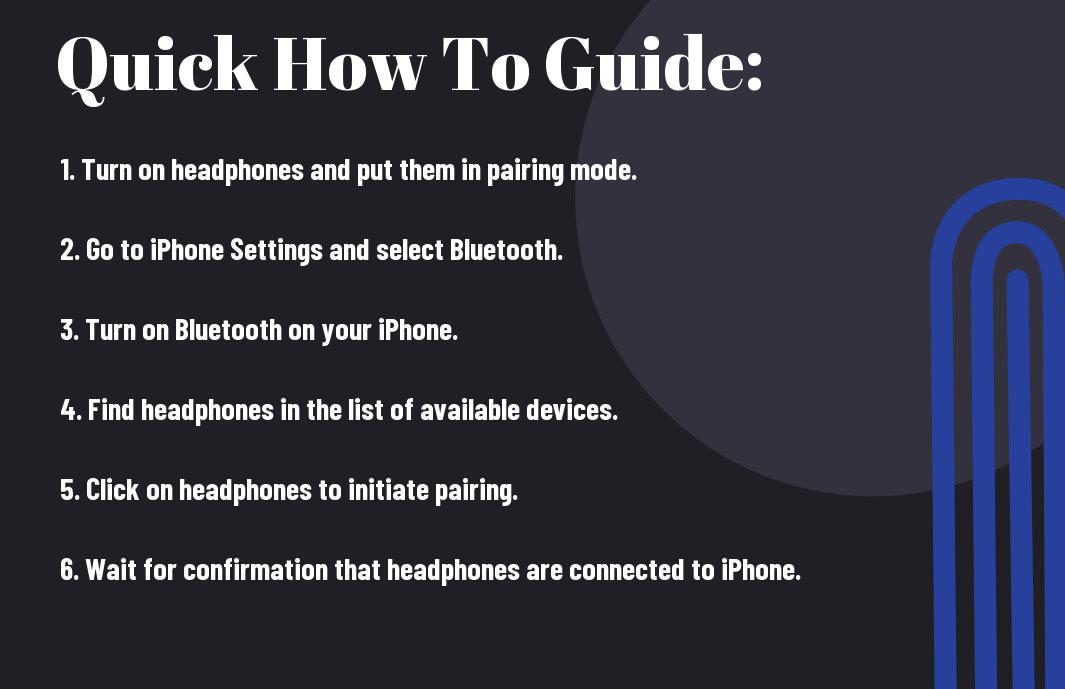
Preparing Your iPhone for Pairing
Checking for Compatibility
Preparing your iPhone to pair with headphones involves a few key steps to ensure a seamless connection. The first step is to check for compatibility between your iPhone and the headphones you are attempting to pair. Most modern headphones are compatible with iPhones, but it’s necessary to verify this information to avoid any compatibility issues.
Ensuring Bluetooth is Enabled
Even before attempting to pair your iPhone with headphones, it’s crucial to ensure that your iPhone’s Bluetooth feature is enabled. To do this, simply go to the Settings app on your iPhone, select Bluetooth, and toggle the switch to enable it. This step is necessary as Bluetooth is the technology that allows your iPhone to connect wirelessly to your headphones.
Your iPhone may prompt you for permission to enable Bluetooth when you attempt to pair it with headphones. Make sure to grant this permission to establish a successful connection.
Updating iOS to the Latest Version
Your iPhone’s operating system plays a crucial role in ensuring a smooth pairing process with headphones. Before attempting to pair your iPhone with headphones, it’s recommended to update your iOS to the latest version available. To do this, go to the Settings app on your iPhone, select General, then Software Update, and follow the on-screen instructions to download and install the latest iOS version.
Updating your iOS to the latest version not only enhances compatibility but also provides bug fixes and performance improvements that can optimize the pairing experience between your iPhone and headphones.
Checking for iOS updates regularly is a good practice to ensure that your iPhone is running the latest software, which can help prevent connection issues with your headphones.
Step-by-Step Guide to Pairing
To successfully pair headphones to an iPhone, follow the step-by-step guide below:
| Step | Instructions |
|---|---|
| 1. | Put your headphones into pairing mode. |
| 2. | Pair your headphones with your iPhone. |
| 3. | Troubleshoot common pairing issues. |
Turning Your Headphones into Pairing Mode
An imperative first step in pairing your headphones with your iPhone is to put the headphones into pairing mode. This is typically achieved by pressing and holding the power button or a specific button designated for pairing on your headphones. Refer to your headphone’s user manual for detailed instructions on how to activate pairing mode.
Pairing Your Headphones with Your iPhone
Once your headphones are in pairing mode, navigate to the Bluetooth settings on your iPhone. Locate your headphones in the list of available devices and select them to establish a connection. You may be required to enter a passcode, which can usually be found in the headphone’s manual or on the packaging.
Your iPhone should now be paired with your headphones, allowing you to enjoy wireless audio playback and hands-free calling. Remember to disconnect or forget the device when not in use to preserve battery life and ensure a smooth connection the next time you use your headphones.
Troubleshooting Common Pairing Issues
While pairing your headphones with your iPhone is typically a straightforward process, you may encounter some common issues along the way. If you experience connectivity problems or your devices fail to pair, try the following troubleshooting steps:
| Issue | Solution |
|---|---|
| 1. | Ensure that your headphones are sufficiently charged. |
| 2. | Restart both your headphones and iPhone before attempting to pair again. |
Your patience and attention to detail will help you overcome common pairing issues, ensuring a seamless connection between your headphones and iPhone.
Tips for Successful Pairing
Keep these tips in mind for successful pairing of your headphones with your iPhone:
- Clear any existing paired devices from both your headphones and iPhone before attempting to pair them.
- Maintain optimal proximity between your headphones and iPhone during the pairing process.
- If you encounter persistent pairing issues, try restarting both your headphones and iPhone to resolve them.
Clearing Existing Paired Devices
One important step in successfully pairing your headphones to your iPhone is to clear any existing paired devices. This ensures that there are no conflicting connections that could interfere with the pairing process. To do this, go to the Bluetooth settings on both your headphones and iPhone and forget or unpair any devices that are already connected.
This will help create a clean slate for the pairing process and increase the chances of a successful connection. This step is often overlooked but can make a big difference in the stability of the Bluetooth connection between your headphones and iPhone.
Maintaining Optimal Proximity Between Devices
Maintaining optimal proximity between your headphones and iPhone is crucial for a successful pairing. Make sure that there are no obstructions or interferences between the two devices during the pairing process. Additionally, keep them within close range to ensure a strong Bluetooth signal between them.
It is imperative to place your headphones in pairing mode and keep them close to your iPhone to establish a seamless connection. This will help prevent any disruptions or dropouts during the pairing process and ensure a stable connection between your headphones and iPhone.
Restarting Devices to Resolve Persistent Issues
Proximity is key when it comes to resolving persistent pairing issues between your headphones and iPhone. If you are experiencing difficulty in establishing a connection, try restarting both devices. This will help refresh their Bluetooth settings and potentially resolve any underlying issues that are causing the pairing problems.
A simple restart can often clear up any technical glitches or conflicts that may be hindering the pairing process. By turning off both your headphones and iPhone, waiting a few moments, and then turning them back on, you may find that the pairing process is smoother and more successful.
Factors Affecting Bluetooth Pairing
All Bluetooth devices, including headphones, can experience issues when trying to pair with an iPhone. Understanding the various factors that can affect Bluetooth pairing can help troubleshoot and resolve any connection problems that may arise.
Interference from Other Devices
On occasion, interference from other electronic devices operating on the same frequency as Bluetooth signals can disrupt the pairing process. Common culprits include Wi-Fi routers, microwave ovens, and even some cordless phones. To avoid interference, try pairing your headphones in a different location or turning off other devices temporarily.
- Move to a different room with fewer electronic devices.
- Enable Airplane Mode on your iPhone to reduce signal interference.
This interference can cause connection drops or prevent successful pairing, so it’s necessary to eliminate potential sources of disruption for a seamless Bluetooth connection.
Battery Levels and their Impact on Pairing
There’s a critical relationship between the battery levels of both your headphones and iPhone that can affect Bluetooth pairing. Low battery levels on either device can result in connectivity issues or difficulties in establishing a stable connection. Ensure that both devices have an ample charge to facilitate a smooth pairing process.
Software Conflicts
While Bluetooth technology is designed to be compatible across various devices, software conflicts can sometimes hinder the pairing process. Updates to the operating systems of either your headphones or iPhone can inadvertently introduce bugs or compatibility issues that affect Bluetooth connectivity. It’s crucial to keep both devices up-to-date with the latest software versions to prevent such conflicts.
Battery levels play a significant role in the stability of Bluetooth connections. Low battery levels can lead to intermittent connectivity problems or even prevent pairing altogether. Make it a habit to regularly charge your devices to ensure a reliable Bluetooth experience.
Managing Your Paired Devices
Connecting to Paired Headphones
To connect your paired headphones to your iPhone, simply turn on the headphones and ensure that Bluetooth is enabled on your iPhone. The iPhone should automatically detect the paired headphones, and you can select them from the list of available devices in the Bluetooth settings. Once connected, you can enjoy your music or make calls wirelessly through your headphones.
Swapping Between Multiple Paired Devices
Paired devices enable you to easily switch between different devices that you have previously connected to your headphones. To swap between multiple paired devices, go to your iPhone’s Bluetooth settings and select the headphones from the list of paired devices. Your headphones should then disconnect from the current device and connect to the one you selected. This feature is handy for seamlessly transitioning between your iPhone, iPad, or any other paired device.
Your paired headphones can typically remember multiple devices they have been connected to, making it convenient to switch between them without the hassle of re-pairing each time you want to use a different device.
Unpairing Devices When Needed
For situations where you need to unpair your headphones from your iPhone, you can easily do so in the Bluetooth settings. Simply select the paired headphones and choose the option to unpair or forget the device. This will disconnect the headphones from your iPhone, allowing you to pair them with a new device or troubleshoot any connectivity issues.
Unpairing devices is a useful step when you no longer plan to use a specific device with your headphones or if you encounter any connectivity problems that require re-establishing the Bluetooth connection.
Advanced Pairing Features
-
Using Apple’s W1 and H1 Chip Headphones
Feature Description Seamless Connectivity The W1 and H1 chips enable effortless pairing and switching between Apple devices, making the process smooth and efficient. Extended Range Enjoy an enhanced wireless experience with extended Bluetooth range, ensuring a stable connection even from a distance. -
Exploring the Role of AirPlay in Audio Streaming
Feature Description High-Quality Audio AirPlay allows for streaming of high-fidelity audio, providing an immersive listening experience with superior sound quality. Multi-Room Audio Create a seamless audio ecosystem by streaming music to multiple AirPlay-enabled speakers throughout your home simultaneously.
Using Apple’s W1 and H1 Chip Headphones
An important feature of Apple’s W1 and H1 chip headphones is their seamless connectivity, which simplifies the pairing process and allows for easy switching between devices. With these advanced chips, users can enjoy extended Bluetooth range, providing a stable and reliable connection even when moving around a room or between different rooms.
Exploring the Role of AirPlay in Audio Streaming
Features like AirPlay offer high-quality audio streaming, ensuring that you can enjoy your favorite music with exceptional sound fidelity. Additionally, AirPlay supports multi-room audio, making it easy to fill your entire home with music by streaming to multiple speakers simultaneously.
Utilizing Siri for Hands-Free Control
Little known to many, Siri can be a powerful tool for controlling your audio experience with just your voice. By leveraging Siri, users can effortlessly manage playback, adjust volume, and even skip tracks without needing to touch their devices.
This concludes our exploration of advanced pairing features for headphones with your iPhone. By understanding and utilizing these features, you can enhance your audio experience and make the most of your wireless headphones.
To wrap up
Drawing together all the steps discussed above, pairing headphones to an iPhone is a straightforward process that can be completed in just a few simple steps. By making sure your headphones are ready to pair, enabling Bluetooth on your iPhone, and selecting your headphones from the list of available devices, you can easily connect your headphones to your iPhone for a seamless listening experience.
Remember to consult the user manual for your specific headphones if you encounter any issues during the pairing process. With these instructions in mind, you can enjoy your favorite music, podcasts, and videos with the convenience of wireless headphones connected to your iPhone.
FAQ
Q: How do I pair headphones to an iPhone?
A: To pair headphones to an iPhone, turn on the headphones and put them in pairing mode. On your iPhone, go to Settings, select Bluetooth, and choose the headphones from the list of available devices.
Q: Can all headphones be paired with an iPhone?
A: Most Bluetooth headphones can be paired with an iPhone. Make sure the headphones are compatible with Bluetooth technology to connect wirelessly to your iPhone.
Q: Why won’t my headphones pair with my iPhone?
A: If your headphones won’t pair with your iPhone, make sure they are in pairing mode, have sufficient battery power, and are within range of the iPhone. Restart both devices and try pairing again.
Q: How can I reset Bluetooth connections on my iPhone?
A: To reset Bluetooth connections on an iPhone, go to Settings, select Bluetooth, and toggle the Bluetooth switch off and on. You can also forget the connected device and re-pair it.
Q: Are there any troubleshooting tips for headphone pairing issues with an iPhone?
A: If you are experiencing headphone pairing issues with your iPhone, try updating the iPhone software, resetting network settings, or contacting the headphone manufacturer for specific troubleshooting steps.
