Most Jabra headphones are equipped with Bluetooth technology, allowing you to easily pair them with your devices for a seamless audio experience. Pairing your Jabra headphones correctly is crucial to ensure optimal performance and connectivity. In this guide, we will walk you through the simple steps to pair your Jabra headphones with various devices such as smartphones, tablets, and computers.
Key Takeaways:
- Choose the right device: Make sure your Jabra headphones are compatible with the device you want to pair them with. Check for the Bluetooth version and compatibility with your device’s operating system.
- Ensure proper positioning: When pairing your Jabra headphones, make sure they are in pairing mode by following the manufacturer’s instructions. Keep the headphones close to the device and away from other Bluetooth devices for a smoother pairing process.
- Follow the pairing instructions: Carefully follow the pairing instructions provided by Jabra for your specific model. This will typically involve turning on Bluetooth on the device, searching for available devices, and selecting your Jabra headphones for pairing.
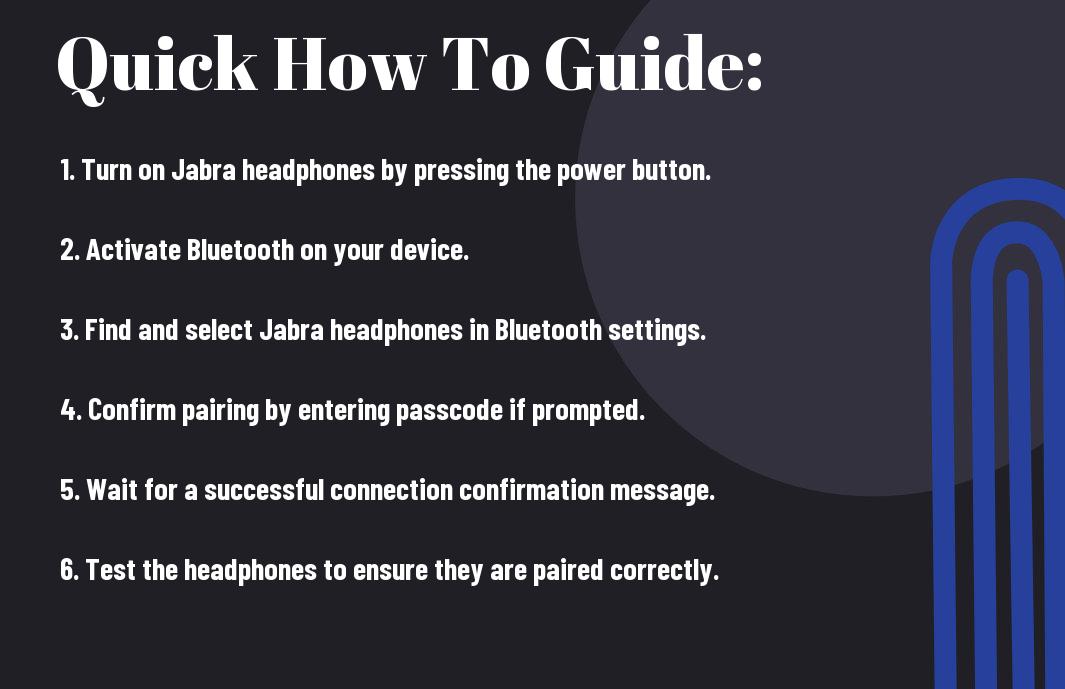
Pre-Pairing Considerations
Compatibility of Devices
Some of the most critical factors to consider before pairing your Jabra headphones with another device are the compatibility of the devices involved. Any device you wish to pair with your Jabra headphones must be equipped with Bluetooth technology. Additionally, it’s important to ensure that the specific Bluetooth version supported by your headphones is compatible with the one in the device you intend to pair.
Understanding Bluetooth Technology
Any successful pairing of Jabra headphones requires a solid understanding of Bluetooth technology. Bluetooth is a wireless technology that enables the exchange of data between devices over short distances. PrePairing Bluetooth technology operates on radio waves within the 2.4-2.485 GHz frequency range and is known for its efficiency, reliability, and low power consumption.
Initial Setup
Charging Your Jabra Headphones
All Jabra headphones come with a battery that needs to be charged before use. To charge your Jabra headphones, simply connect the provided charging cable to the headphones and plug the other end into a power source, such as a computer or a wall outlet. Make sure to charge your headphones fully before using them for the first time to ensure optimal performance.
Turning On Pairing Mode
Any Jabra headphones need to be in pairing mode to connect to a new device. To enter pairing mode, simply press and hold the power button on your headphones until you see the indicator light flashing blue or red. This indicates that your headphones are now discoverable and ready to pair with your smartphone, tablet, or other devices.
Your Jabra headphones may have a different method to enter pairing mode, so it’s important to refer to the user manual for specific instructions. Once your headphones are in pairing mode, you can easily connect them to your preferred device and enjoy wireless listening on the go.
How to Pair with Various Devices
Pairing with a Smartphone
Now, pairing your Jabra headphones with a smartphone is a simple process. First, make sure your headphones are charged and in pairing mode. Then, go to the Bluetooth settings on your smartphone and select the option to scan for devices. When you see your Jabra headphones listed, tap on them to initiate the pairing process. Once connected, you will hear a confirmation sound in your headphones.
Pairing with a Computer
There’s a slightly different process for pairing your Jabra headphones with a computer. Start by turning on your headphones and putting them in pairing mode. Then, go to the Bluetooth settings on your computer and search for available devices. When you see your Jabra headphones in the list, click on them to establish the connection. You may be prompted to enter a pairing code, which is usually 0000 or 1234.
For a smoother pairing experience with a computer, you can also download the Jabra Direct software. This program allows for easy customization of your headphones’ settings and provides a more seamless connection process.
Pairing with Other Bluetooth-Enabled Devices
While smartphones and computers are the most common devices to pair with, your Jabra headphones can also be connected to a variety of other Bluetooth-enabled devices. These may include tablets, smart TVs, or even some smart home devices. Pairing with these devices follows a similar process to smartphones and computers, as you’ll need to ensure your headphones are in pairing mode and then search for them in the device’s Bluetooth settings.
Pairing your Jabra headphones with various devices expands their versatility and allows you to enjoy high-quality audio across a range of technology platforms. By following the proper pairing procedures, you can seamlessly connect your headphones to different devices and enjoy your favorite music or take calls with ease.
Troubleshooting Common Pairing Issues
Once again, pairing your Jabra headphones might run into some common issues that can be resolved with a few simple troubleshooting steps. Whether it’s connectivity problems or difficulty in pairing with your devices, there are solutions to get your headphones working seamlessly.
Resetting Jabra Headphones
Even with advanced technology, Jabra headphones can sometimes encounter pairing issues. If you are experiencing difficulty connecting your headphones to your device, a simple solution is to reset the headphones. This process usually involves holding down specific buttons on the headphones for a few seconds to initiate the reset.
Updating Firmware
The firmware update is imperative for Jabra headphones to ensure they are operating on the latest software version. The firmware update not only improves performance but also fixes any bugs that might be causing pairing issues. It is recommended to regularly check for firmware updates on the official Jabra website or through the Jabra Sound+ app to maintain optimal performance.
The updating of firmware is crucial to ensure that your Jabra headphones are functioning efficiently. By staying updated with the latest firmware, you can avoid common pairing issues and ensure a smooth and seamless connection with your devices.
Interference and Obstacles
Firmware interference can sometimes disrupt the pairing process of your Jabra headphones with other devices. Interference can come from various sources such as other Bluetooth devices, Wi-Fi signals, or even physical obstacles like walls that obstruct the Bluetooth signal. To ensure a stable connection, try moving closer to your paired device and away from potential sources of interference.
To mitigate interference and obstacles, try relocating the paired device and your Jabra headphones to a different location with fewer obstructions. This simple adjustment can significantly improve the pairing process and enhance the overall performance of your headphones.
Re-Pairing After Initial Setup
To re-pair your Jabra headphones after the initial setup, you may need to forget the previous connection on your device and start the pairing process from scratch. This can be done by accessing the Bluetooth settings on your device, selecting the Jabra headphones, and choosing to forget the connection. Once forgotten, you can then re-pair the headphones by following the standard pairing procedure.
Any time you experience difficulty in pairing your Jabra headphones, re-pairing them after the initial setup can often resolve the issue. By clearing the previous connection and starting fresh, you can establish a new, stable connection between your headphones and the paired device.
For instance, if you are encountering frequent disconnections or pairing failures, re-pairing your Jabra headphones can provide a quick and effective solution to restore seamless connectivity.
Tips for Optimizing Your Experience
Your experience with Jabra headphones can be enhanced by following a few key tips. Whether you’re a seasoned user or new to the world of wireless headphones, these suggestions will help you maximize the potential of your device.
Managing Bluetooth Connections
Your Jabra headphones can be paired with multiple devices at once, but it’s crucial to manage your Bluetooth connections to ensure a seamless experience. Make sure to disconnect from devices you are not using to avoid interference or connectivity issues. Knowing how to prioritize connections can also help streamline your listening experience.
Maximizing Battery Life
Clearly, one of the most critical aspects of using wireless headphones is battery life. To ensure you get the most out of your Jabra headphones, it’s crucial to optimize the battery usage. Be mindful of features like active noise cancellation or volume levels, as they can drain the battery more quickly. Additionally, it’s beneficial to charge your headphones regularly to maintain optimal battery health.
Battery life can vary depending on usage and settings, so it’s crucial to familiarize yourself with the battery-saving options available on your Jabra headphones. By adjusting settings such as standby time or power-saving modes, you can extend the battery life and enjoy your music for longer periods without interruptions.
Factors Affecting Bluetooth Performance
After successfully pairing your Jabra headphones with your device, there are several factors that can affect the performance of your Bluetooth connection. It is crucial to understand these factors to ensure a seamless audio experience during your use of the headphones.
Distance and Obstructions
To optimize the performance of your Jabra headphones, consider the distance between the headphones and the paired device. Bluetooth technology typically has a range of around 30 feet, but this can vary depending on the environment. Obstructions such as walls or other electronic devices can interfere with the signal, leading to dropouts or poor audio quality. It is recommended to keep the paired device close to the headphones for the best connection quality.
Number of Paired Devices
For an uninterrupted Bluetooth experience with your Jabra headphones, be mindful of the number of devices paired with the headphones. Each additional paired device can impact the performance of the headphones, as they may need to juggle connections between multiple devices. Prioritize pairing with the device you use most frequently to avoid any connectivity issues.
This is especially important when using your headphones in environments with other Bluetooth devices, such as an office or gym. Be sure to manage your paired devices list to maintain a stable connection with your primary device.
Maintaining and Caring for Your Jabra Headphones
Cleaning and Storage
With regular use, it is important to keep your Jabra headphones clean to maintain both their performance and longevity. To clean your headphones, use a soft, dry cloth to wipe down the exterior surfaces. Avoid using harsh chemicals or cleaning agents, as they may damage the materials. For ear tips and ear cushions, gently remove them from the headphones and clean them with a mild soap solution. Ensure all parts are completely dry before reattaching them to your headphones.
When not in use, store your Jabra headphones in a cool, dry place away from direct sunlight and extreme temperatures. Avoid wrapping the cords tightly around the headphones, as this can cause damage over time. Using a carrying case or pouch can help protect your headphones from dust and debris when not in use.
Regular Updates and Checks
Regular updates and checks are crucial to ensure that your Jabra headphones are operating at their best. It is recommended to regularly check for software updates through the Jabra Sound+ app or the Jabra website. These updates can include bug fixes, performance enhancements, and new features that can improve your overall experience with the headphones.
The Jabra headphones should also be checked for any physical damage or wear on a regular basis. Inspect the cables, connectors, and ear cushions for any signs of wear and tear, and replace any damaged parts promptly to avoid further issues.
Conclusion
Following this simple guide on how to pair your Jabra headphones will ensure that you can enjoy all the benefits of wireless technology without any hassle. By understanding the different pairing methods and troubleshooting tips, you can easily connect your headphones to various devices and enjoy a seamless listening experience.
Remember to refer back to this guide whenever you need assistance with pairing your Jabra headphones, and don’t hesitate to reach out to Jabra’s customer support team for further help. With this knowledge, you can confidently pair your Jabra headphones with any device and enjoy your favorite music, podcasts, and calls with ease.
FAQ
Q: How do I pair my Jabra headphones with a device?
A: To pair your Jabra headphones, turn them on and put them in pairing mode. Then, go to the Bluetooth settings on your device, select the Jabra headphones from the list of available devices, and complete the pairing process.
Q: How do I put my Jabra headphones in pairing mode?
A: To put your Jabra headphones in pairing mode, make sure they are turned off, and then press and hold the power button for about 5 seconds until you see the LED light flashing in pairing mode.
Q: What do I do if my Jabra headphones are not connecting to my device?
A: If your Jabra headphones are not connecting to your device, try turning both the headphones and the device off and on again. Make sure the headphones are in pairing mode and that they are within range of the device you are trying to connect to.
Q: Can I pair my Jabra headphones with multiple devices?
A: Yes, most Jabra headphones support pairing with multiple devices. To switch between devices, simply disconnect from one device and connect to another device through the Bluetooth settings.
Q: How do I know if my Jabra headphones are successfully paired with a device?
A: Once your Jabra headphones are successfully paired with a device, you will see a notification on the device confirming the connection. Additionally, the LED light on the headphones will stop flashing and remain solid.
