Most Mpow headphones come with easy-to-use Bluetooth pairing capabilities that allow you to quickly connect them to your devices. Pairing your Mpow headphones correctly ensures a seamless audio experience whether you’re listening to music, taking calls, or watching movies. Follow these simple steps to pair your Mpow headphones effortlessly.
Key Takeaways:
- Check Device Compatibility: Make sure your device is compatible with Mpow headphones before attempting to pair them.
- Follow Pairing Instructions: Carefully follow the pairing instructions provided by Mpow for your specific headphone model to ensure successful connection.
- Reset if Necessary: If you are experiencing difficulty in pairing, try resetting the headphones and the device you are trying to pair them with.
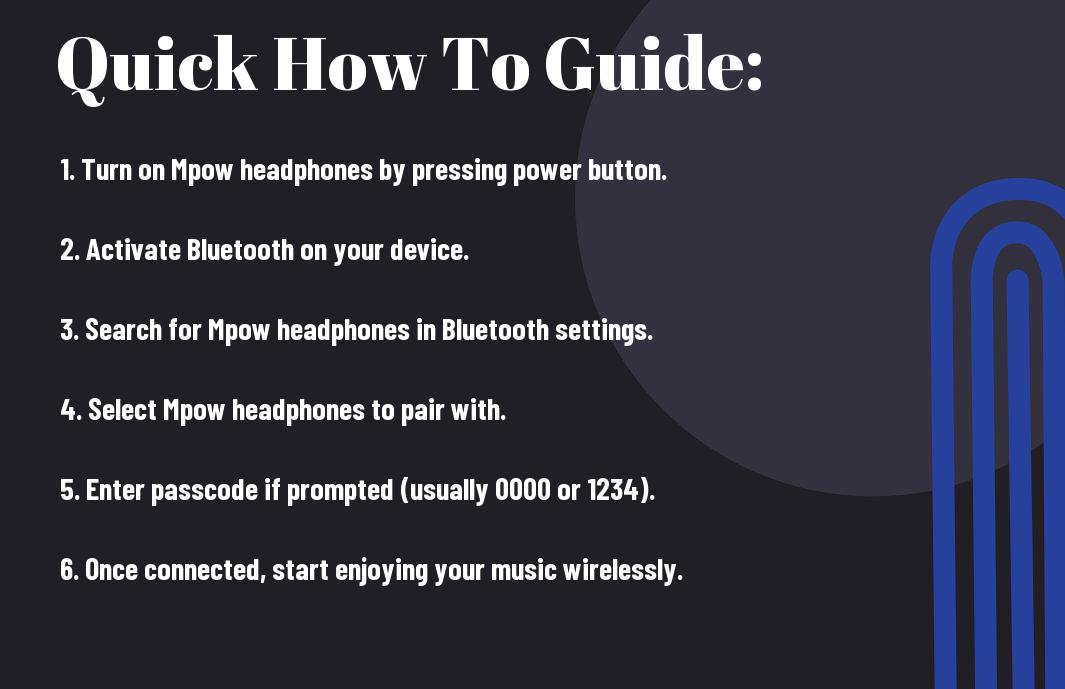
Preparing to Pair Your Mpow Headphones
Ensuring Headphone Compatibility
While the Mpow headphones are designed to work with a wide range of devices, it is vital to ensure that the device you intend to pair them with is compatible. Make sure that your device supports Bluetooth connectivity and is within the operating range of the headphones for a successful pairing process.
Checking the Battery Level
Any electronic device, including your Mpow headphones, needs sufficient power to establish a stable connection. Before you begin the pairing process, check the battery level of your headphones. Low battery levels may cause connectivity issues or interruptions during the pairing process, so it is recommended to charge your headphones if the battery is low.
Your Mpow headphones are equipped with LED indicators that display the current battery level. Pay attention to these indicators to ensure that your headphones have enough charge to complete the pairing process successfully.
Turning on Pairing Mode
Headphones
Another crucial step in preparing to pair your Mpow headphones is to activate the pairing mode. This mode allows your headphones to be discoverable by other devices and enables them to establish a Bluetooth connection. The process of turning on pairing mode may vary depending on the model of your Mpow headphones, so refer to the user manual for specific instructions.
Pairing with Different Devices
Pairing with a Smartphone
Despite the various makes and models of smartphones on the market today, pairing your Mpow headphones should be a straightforward process. Simply turn on your Mpow headphones and put them into pairing mode. Then, navigate to the Bluetooth settings on your smartphone, search for available devices, and select your Mpow headphones to pair them.
Once connected, you can enjoy your favorite music or take phone calls hands-free with your Mpow headphones and smartphone working seamlessly together.
Pairing with a Computer
Computer
The process of pairing your Mpow headphones with a computer may vary slightly depending on the operating system you are using. In general, you will need to make sure your computer’s Bluetooth is turned on and then follow a similar process to pairing with a smartphone. Put your Mpow headphones into pairing mode, search for them on your computer’s available Bluetooth devices, and connect.
The convenience of pairing your Mpow headphones with a computer allows you to enjoy high-quality sound while working, watching videos, or video chatting without being tethered to your device.
Pairing with Tablets and Other Bluetooth Devices
Any
Pairing your Mpow headphones with tablets and other Bluetooth devices follows a similar procedure to pairing with smartphones and computers. Whether you have a tablet, smart TV, or even a gaming console, the steps are generally the same. Put your headphones into pairing mode, search for available devices on your device, and select your Mpow headphones to pair.
Tablets
Troubleshooting Common Pairing Issues
Headphones Not Discoverable
After unboxing your Mpow headphones and attempting to pair them with your device, if you encounter the issue of them not being discoverable, there are a few steps you can take to troubleshoot. First, ensure that your headphones are in pairing mode by following the manufacturer’s instructions.
If the headphones are still not discoverable, try turning off Bluetooth on your device, waiting a few seconds, and then turning it back on. You can also try resetting the Bluetooth settings on your device or restarting it altogether. Additionally, check if your headphones are fully charged as low battery levels can sometimes interfere with the pairing process.
Pairing Fails or Disconnects
Pairing issues can be frustrating, especially if the connection keeps failing or disconnecting. When facing this problem, the first step is to ensure that your headphones and the device you’re pairing them with are compatible. Check if both devices support the same Bluetooth version and protocols for a stable connection.
Plus, make sure there are no other devices nearby causing interference. Electronics like Wi-Fi routers or other Bluetooth devices can disrupt the pairing process. Keeping your headphones and the paired device in close proximity can also help maintain a strong connection.
Resetting Your Mpow Headphones
Pairing issues that persist may require resetting your Mpow headphones. To reset them, turn off the headphones and then press and hold the power button for about 10 seconds until the LED indicator flashes. This process will clear any previous pairings and restore the headphones to their default settings, allowing for a fresh pairing attempt.
If you continue to experience pairing problems after resetting the headphones, it may be beneficial to refer to the user manual for specific troubleshooting steps or reach out to Mpow customer support for further assistance.
Tips for Successful Pairing
Not all Bluetooth devices pair the same way, so it’s necessary to follow specific steps to successfully pair your Mpow headphones with your device. Here are some tips to ensure a successful pairing process:
- Make sure your Mpow headphones are fully charged before trying to pair them with your device.
- Put your headphones and the device you want to pair them with in close proximity to establish a strong connection.
- Follow the specific instructions provided in the user manual for your Mpow headphones to enter pairing mode.
- Ensure that your device’s Bluetooth is turned on and set to discoverable mode.
This will help establish a stable connection between your Mpow headphones and your device. This is crucial for ensuring an uninterrupted and high-quality audio experience.
Understanding Bluetooth Profiles
One important thing to consider when pairing your Mpow headphones is understanding Bluetooth profiles. Bluetooth headsets like Mpow come with different Bluetooth profiles that determine the functionality and features they offer. Make sure your device supports the Bluetooth profiles required by your Mpow headphones for seamless pairing and optimal performance.
Optimizing Your Device’s Bluetooth Settings
Devices differ in their Bluetooth settings, so it’s necessary to optimize your device’s Bluetooth settings before attempting to pair it with your Mpow headphones. Ensure that your device’s Bluetooth is turned on, in discoverable mode, and that there are no other active Bluetooth connections that could interfere with the pairing process.
Pairing your Mpow headphones with multiple devices can sometimes lead to connectivity issues. To maintain a stable connection, it’s recommended to pair your headphones with one device at a time. This will help avoid conflicts and ensure a reliable connection for uninterrupted audio playback.
Maintaining a Stable Connection
Optimizing the placement of your devices can also help maintain a stable Bluetooth connection. Avoid objects or obstacles that may interfere with the Bluetooth signal between your Mpow headphones and your device. Additionally, keeping your devices within close proximity can strengthen the connection and prevent audio cutouts or signal drops.
It’s important to regularly check for software updates for both your Mpow headphones and the device you’re pairing them with. Software updates often include improvements to Bluetooth connectivity, addressing any bugs or issues that may affect the stability of your connection.
Factors Affecting Bluetooth Pairing
Interference from Other Devices
For seamless Bluetooth pairing of your Mpow headphones, it’s crucial to consider potential interference from other electronic devices in your vicinity. The signals emitted by devices such as microwave ovens, cordless phones, and Wi-Fi routers can disrupt the pairing process. To avoid this, ensure that other electronic devices are kept at a reasonable distance from both your headphones and the device you are pairing them with.
- Keep microwave ovens, cordless phones, and Wi-Fi routers at least 3 feet away from your Mpow headphones.
Recognizing and minimizing interference from other devices will help establish a stable Bluetooth connection, allowing you to enjoy uninterrupted audio.
Physical Obstructions
For optimal Bluetooth pairing, be mindful of physical obstructions that may impede the signal between your Mpow headphones and the paired device. Common obstacles such as walls, metal objects, and other electronic devices can weaken the Bluetooth signal and cause connectivity issues. To ensure a strong and stable connection, it’s advisable to position yourself in an open space with minimal obstructions when pairing your headphones.
Multiple Device Pairings
An important consideration when pairing your Mpow headphones is the possibility of multiple devices trying to connect simultaneously. This can lead to confusion and difficulty in establishing a stable connection. To avoid this, make sure that only one device is actively seeking to pair with your headphones at a time. Clear any existing pairings from other devices and ensure that Bluetooth is turned off on devices you are not currently using with your headphones.
By managing multiple device pairings effectively, you can streamline the pairing process and avoid any potential conflicts that may arise from conflicting connection attempts.
Advanced Pairing Features
Once again, let’s dive deeper into the advanced pairing features of your Mpow headphones. These extra features can enhance your listening experience and make it more convenient for you to connect your headphones to multiple devices.
-
Using Multipoint Pairing
Function Description Connect to Two Devices Pair your headphones with two devices simultaneously, allowing you to switch between them seamlessly. Seamless Transition Switch between devices with just a tap or click, without the need to disconnect and reconnect. -
Managing Audio Quality and Performance
You
Managing your audio quality and performance can enhance your overall listening experience. You can adjust settings to optimize sound output and reduce latency for a better audio performance.
Managing
Audio quality and performance can be managed through the headphone settings or companion app. You can choose different EQ presets or customize settings according to your preferences.
To take advantage of these advanced pairing features, make sure to refer to the user manual or online guides provided by Mpow for detailed instructions on how to use them effectively.
To wrap up
From above, we have learned the imperative steps on how to pair Mpow headphones effortlessly with various devices such as smartphones, tablets, and computers. By following the instructions provided by Mpow and ensuring Bluetooth is enabled on your device, you can establish a seamless connection and enjoy the superior sound quality offered by Mpow headphones. Remember to refer to the specific user manual for your Mpow model for detailed pairing instructions.
By mastering the pairing process, you can enhance your listening experience and make the most out of your Mpow headphones. With practice and familiarity, you will be able to effortlessly connect your Mpow headphones to your favorite devices and enjoy music, podcasts, or movies without any hassle. Whether you are a tech enthusiast or a casual user, these simple steps will help you pair your Mpow headphones like a pro.
FAQ
Q: How do I pair my Mpow headphones?
A: To pair your Mpow headphones, make sure they are in pairing mode by turning them on and putting them in Bluetooth discovery mode. Then, go to the Bluetooth settings on your device and select the Mpow headphones from the list of available devices to complete the pairing process.
Q: How do I put my Mpow headphones in pairing mode?
A: To put your Mpow headphones in pairing mode, typically you would power them on and then press and hold the Bluetooth or power button until you see the LED light flashing in a specific pattern, indicating that the headphones are in pairing mode.
Q: Can I pair my Mpow headphones with multiple devices?
A: Yes, most Mpow headphones support pairing with multiple devices. Simply follow the same pairing process on each device you want to connect your headphones to, and the headphones will remember these devices for future use.
Q: Do I need to enter a passcode to pair my Mpow headphones?
A: In most cases, you will not need to enter a passcode when pairing your Mpow headphones with a device. However, if prompted, the default passcode for Mpow headphones is usually “0000” or “8888”.
Q: What should I do if my Mpow headphones are not pairing with my device?
A: If your Mpow headphones are not pairing with your device, try the following troubleshooting steps: ensure the headphones are in pairing mode, turn off Bluetooth on other nearby devices, restart both the headphones and your device, and make sure the headphones are charged. If the issue persists, refer to the user manual or contact Mpow customer support for further assistance.
