There’s no denying the convenience and freedom that wireless headphones offer. If you’ve recently purchased a pair of Skullcandy wireless headphones and are struggling to pair them with your device, worry not. Here’s a step-by-step guide to help you easily pair your Skullcandy headphones and start enjoying your favorite tunes wirelessly.
Key Takeaways:
- Make sure the headphones are in pairing mode: Press and hold the power button until you see the LED light flashing or hear a pairing prompt.
- Search for the headphones on your device: Go to the Bluetooth settings on your phone or computer and look for the Skullcandy headphones in the list of available devices.
- Pair and connect: Select the headphones from the list and enter any required passcode or PIN to complete the pairing process. Once connected, you should be able to enjoy your music wirelessly.
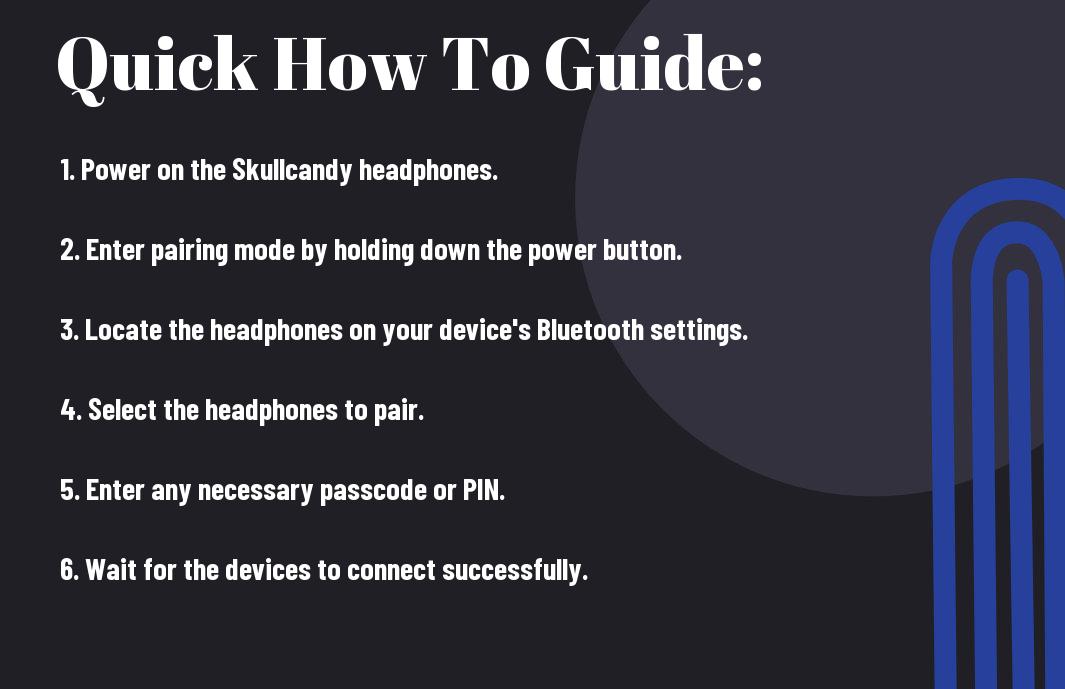
Preparing to Pair Your Skullcandy Headphones
Checking Headphone Compatibility
It is imperative to ensure that the device you want to pair your Skullcandy headphones with is compatible. Skullcandy headphones typically work with most smartphones, tablets, and computers that have Bluetooth capabilities. It’s always a good idea to check the product manual or visit the Skullcandy website for a list of compatible devices.
Ensuring Your Device’s Bluetooth Is On
Any device you wish to pair with your Skullcandy headphones must have its Bluetooth feature activated. This wireless technology allows your headphones to communicate with your device seamlessly. To turn on Bluetooth on your smartphone or other device, simply go to the settings menu and locate the Bluetooth option. Toggle the switch to turn it on.
Devices like smartphones, tablets, and laptops usually have a Bluetooth symbol at the top of the screen when the feature is active. Once Bluetooth is on, your device will be discoverable, allowing the Skullcandy headphones to establish a connection.
Step-by-Step Guide: Pairing Your Skullcandy Headphones
To successfully connect your wireless Skullcandy headphones to your device, follow this step-by-step guide. This process ensures a seamless pairing experience without any hassle.
Entering Pairing Mode on Your Skullcandy Headphones
| An | Instructions |
| 1 | Turn off your Skullcandy headphones if they are on. |
| 2 | Press and hold the power button for about 5 seconds until you see the LED light flashing rapidly. This indicates that the headphones are in pairing mode. |
Finding and Selecting Your Headphones on Your Device
| Mode | Instructions |
| 1 | Go to the Bluetooth settings on your device and turn on Bluetooth. |
| 2 | Locate and select your Skullcandy headphones from the list of available devices. It may appear as “Skullcandy |
Once you have successfully paired your Skullcandy headphones with your device, you can enjoy wireless audio without any cords. Ensure that your headphones are charged for uninterrupted listening pleasure.
Tips for Successful Pairing
Not all pairing attempts are successful on the first try when it comes to wireless Skullcandy headphones. To ensure a seamless pairing experience, here are some tips to keep in mind:
- Make sure your headphones are fully charged before initiating the pairing process.
- Check that the device you are trying to pair with is compatible with the Skullcandy headphones.
- Follow the manufacturer’s instructions carefully to enter pairing mode on your headphones.
- Avoid interference from other electronic devices that may disrupt the pairing process.
After successfully pairing your wireless Skullcandy headphones with a device, you can enjoy a hassle-free listening experience without the need for constant re-pairing.
Clearing Previous Pairing Lists
Clearing previous pairing lists can help resolve connectivity issues and ensure a fresh start for pairing your wireless Skullcandy headphones with a new device. To clear the pairing list, refer to the manufacturer’s instructions for your specific headphone model.
Maintaining Proximity During Pairing
Previous successful pairing attempts have shown that maintaining proximity between the headphones and the device during the pairing process is crucial. This ensures a strong and stable connection between the two devices, resulting in uninterrupted audio playback.
Pairing your wireless Skullcandy headphones successfully requires attention to detail and following the recommended steps to establish a reliable connection with your desired device.
Troubleshooting Common Pairing Issues
Now, let’s address some common pairing issues you may encounter when trying to connect your wireless Skullcandy headphones to a device. By following the steps below, you can quickly troubleshoot and resolve these issues to enjoy your music without any interruptions.
Resolving Connectivity Problems
The first step in troubleshooting connectivity problems is to ensure that your headphones are fully charged. A low battery can cause pairing issues, so make sure to charge them before attempting to connect. Next, check if the headphones are in pairing mode by following the manufacturer’s instructions. If they are not in pairing mode, reset them by turning them off and on again.
Overcoming Interference Factors
An important factor to consider when experiencing connectivity issues is interference from other electronic devices. This can disrupt the Bluetooth signal between your headphones and the connected device. To overcome interference, try moving away from Wi-Fi routers, microwaves, or other devices that may be causing signal disruptions.
- Avoid using your headphones in crowded areas with multiple Bluetooth devices.
After following these steps, attempt to pair your headphones again to check if the interference issue has been resolved.
With More Information on Overcoming Interference Factors
To further minimize interference, ensure that there are no physical obstructions between your headphones and the connected device. Walls, furniture, or even your body can weaken the Bluetooth signal. Position yourself in a clear line of sight from the device for optimal connectivity.
- Try to pair your headphones in a different location to see if the connectivity improves.
After implementing these suggestions, you should notice a significant improvement in the pairing and connectivity of your Skullcandy wireless headphones.
Maximizing Your Headphones’ Performance
Optimizing Battery Life for Extended Use
Battery life is crucial when it comes to enjoying uninterrupted music or calls with your wireless Skullcandy headphones. To ensure extended use without constantly recharging, be sure to fully charge your headphones before initial use and follow proper charging practices. Avoid overcharging or letting the battery run completely flat, as this can reduce the overall battery lifespan.
Additionally, consider adjusting the volume levels on your device and headphones to a comfortable level rather than maximum volume. Lower volumes can help conserve battery life and prevent overheating, ultimately maximizing your headphones’ performance.
Ensuring Audio Sync and Quality
Audio sync and quality are crucial for an immersive listening experience with your wireless Skullcandy headphones. To ensure optimal performance, keep your headphones within the recommended Bluetooth range of your paired device and avoid obstacles or interference that may disrupt the connection.
To further enhance audio quality, periodically clean the headphone drivers and ear tips to remove any debris or earwax buildup that could affect sound clarity. Regular maintenance and proper storage can help preserve the audio performance of your headphones for long-term use.
Maintenance and Care for Your Skullcandy Headphones
Regular Cleaning and Storage Tips
Once again, proper maintenance is key to ensure the longevity of your wireless Skullcandy headphones. Regularly cleaning your headphones is important to keep them in top condition. Use a soft, dry cloth to gently wipe down the ear cups, headband, and any other exposed surfaces. Avoid using harsh chemicals or abrasive materials that could damage the headphones’ finish.
- Store your headphones in a cool, dry place when not in use to prevent any moisture buildup.
- Remove any dirt or debris from the ear cushions to maintain audio quality.
Assume that taking a few extra minutes to care for your headphones will significantly extend their lifespan.
Firmware Updates and Technical Support
On top of regular cleaning, it’s crucial to stay on top of firmware updates and technical support for your Skullcandy headphones. Firmware updates can improve the headphones’ performance and fix any software bugs. Check the Skullcandy website or your headphone’s companion app for instructions on how to update the firmware.
Plus, don’t hesitate to reach out to Skullcandy’s customer support if you encounter any technical issues. They can provide troubleshooting tips and guide you through any necessary repairs or replacements.
Summing up
To wrap up, pairing your wireless Skullcandy headphones is a simple process that can be done in a few easy steps. By following the instructions provided by Skullcandy or referring to the user manual, you can quickly connect your headphones to your device and start enjoying your favorite music or podcasts without the hassle of tangled wires.
Remember to ensure that both your headphones and the device you are pairing them with are in pairing mode, and be patient if the connection does not establish immediately. With a little bit of practice, you will be able to seamlessly pair your wireless Skullcandy headphones with various devices and enjoy a truly wireless listening experience.
FAQ
Q: How do I pair my wireless Skullcandy headphones?
A: To pair your wireless Skullcandy headphones, make sure they are turned on and in pairing mode. Then, go to the Bluetooth settings on your device, select the headphones from the list of available devices, and follow any on-screen prompts to complete the pairing process.
Q: What should I do if my Skullcandy headphones are not connecting to my device?
A: If your Skullcandy headphones are not connecting to your device, try turning them off and then back on again. Make sure the headphones are in pairing mode and that your device’s Bluetooth is turned on. You may also need to unpair the headphones from your device and then try pairing them again.
Q: How can I check the battery life of my wireless Skullcandy headphones?
A: To check the battery life of your wireless Skullcandy headphones, you can usually do so through the accompanying app or by checking the indicator lights on the headphones themselves. Some models may also announce the battery level when you turn them on.
Q: Can I pair my Skullcandy headphones with multiple devices?
A: Yes, most Skullcandy headphones allow you to pair with multiple devices. To switch between devices, simply disconnect from one device and then connect to another. Some models may also have multi-point connectivity, allowing you to be connected to multiple devices simultaneously.
Q: How do I reset my Skullcandy headphones if I am experiencing connectivity issues?
A: If you are experiencing connectivity issues with your Skullcandy headphones, you can try resetting them. The process may vary by model, but in general, you can reset your headphones by holding down the power button or a specific combination of buttons for a few seconds until you see the lights flash or hear a sound indicating the reset is complete.
