Have you found yourself in a situation where your Beats headphones are not functioning as they should? Whether it’s connectivity issues or sound quality problems, a simple reset might just be the solution you’re looking for. This informative blog post will guide you through the process of resetting your Beats headphones, so you can get back to enjoying your favorite tunes in no time.
Resetting your Beats headphones can help resolve a variety of issues, from Bluetooth connectivity problems to audio playback issues. By following the steps outlined in this blog post, you’ll be able to troubleshoot and reset your Beats headphones with confidence, ensuring that you can continue to enjoy the high-quality sound and performance that these headphones are known for. So, if you’re ready to take control of the situation and get your Beats headphones back on track, read on for a step-by-step guide to resetting your headphones.
Key Takeaways:
- Power off and on: To reset Beats headphones, turn them off and back on to troubleshoot any connectivity or software issues.
- Charge and pair: Ensuring your Beats headphones are fully charged and properly paired with your device can help resolve any performance issues.
- Factory reset: Performing a factory reset on your Beats headphones can help resolve persistent technical issues.
- Update firmware: Regularly updating the firmware of your Beats headphones can improve performance and fix any bugs or glitches.
- Seek customer support: If you are unable to reset your Beats headphones on your own, reaching out to customer support for assistance is an option.
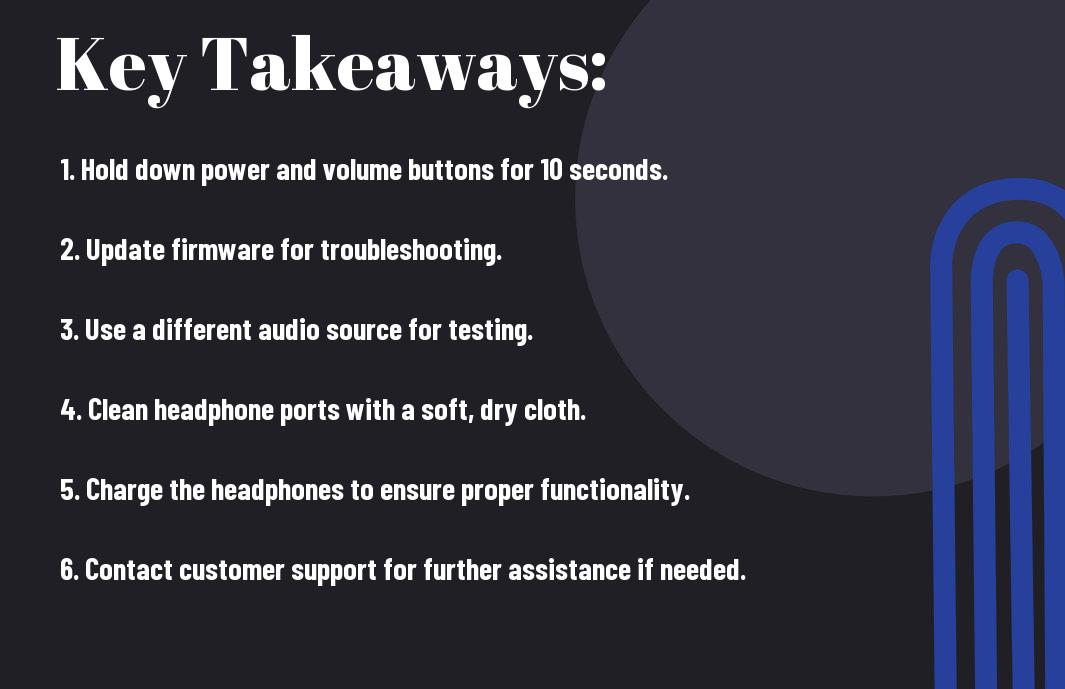
Understanding Beats Headphones
Some of the most popular and widely recognized headphones in the market, Beats headphones have revolutionized the way we experience music. Known for their superior sound quality and stylish design, Beats headphones have become a favorite among music lovers and audiophiles alike.
Different Models and Their Features
To cater to different preferences and needs, Beats offers a range of models with varying features. From the iconic Beats Studio with its noise cancellation technology to the portable and compact Powerbeats, there is a Beats headphone for every occasion. Each model comes with its own set of unique features, such as wireless connectivity, customizable sound settings, and durable construction, making it important to choose the right model that best suits your lifestyle and music preferences.
When to Consider a Reset
Headphones are complex gadgets, and just like any electronic device, they may encounter issues from time to time. If you experience connectivity problems, audio distortion, or unusual behavior from your Beats headphones, it may be time to consider a reset. Resetting your headphones can often resolve these issues and restore them to their optimal performance.
Features such as sound quality, connectivity, and customization play a crucial role in the performance of your Beats headphones, and a reset can help address any issues that may arise in these areas, ensuring a seamless and satisfying listening experience.
Preparing to Reset Your Beats Headphones
Unlike other electronic devices, resetting your Beats headphones requires some preparation. Before starting the reset process, it’s important to know your Beats model and gather the necessary tools and information.
Knowing Your Beats Model
Any troubleshooting or resetting process for your Beats headphones will depend on the specific model you own. Different models have different reset procedures, so it’s essential to identify your Beats product before proceeding. You can usually find the model name either on the headband or ear cups of your headphones.
Gathering Necessary Tools and Information
Gathering the necessary tools and information is crucial for a successful reset of your Beats headphones. Make sure you have access to the user manual or online support resources for your specific model. Additionally, you may need a small paperclip or a pin to access the reset button on certain Beats models.
Your user manual or online resources will provide detailed instructions on how to reset your Beats headphones. It’s important to follow these instructions carefully to avoid any potential issues with your device.
General Resetting Procedure
Not sure how to reset your Beats headphones? This chapter will cover the general resetting procedure for all Beats models, as well as some troubleshooting tips to try before resetting.
Steps Common to All Beats Models
Procedure for resetting Beats headphones is generally the same across all models. First, make sure your headphones are turned off. Then, press and hold the power button for 10 seconds until the LED indicator light flashes. Finally, release the power button and turn your headphones back on. This should reset them to their factory settings.
If you are experiencing an issue with your Beats headphones, it’s important to reset them as a troubleshooting step. Before resetting, try checking for any firmware updates, ensuring that the audio source is working properly, and disconnecting and reconnecting the headphones to your device. If the issue persists, then it may be time to proceed with the reset.
Troubleshooting Before Reset
Resetting your Beats headphones should be a last resort after trying some troubleshooting steps. Before resetting, make sure to check for any software updates and ensure that the audio source and connections are functioning correctly. If there are still issues with your headphones, then it may be time to proceed with the reset as outlined in the previous section.
Model-Specific Reset Instructions
For those experiencing issues with their Beats headphones, performing a reset can often solve the problem. The process for resetting your Beats headphones may vary depending on the specific model you own. Below, we’ve outlined the reset instructions for some of the most popular Beats headphone models.
Resetting Beats Solo
The Beats Solo headphones can be reset by holding down the power button and volume down button simultaneously for 10 seconds. After doing so, release the buttons and wait for the headphones to power off. Then, simply power them back on to complete the reset process.
The reset process for Beats Solo headphones is a quick and easy way to troubleshoot any connectivity or functionality issues you may be experiencing with your device.
Resetting Beats Studio
Resetting the Beats Studio headphones involves holding down the power button and mute button simultaneously for 10 seconds. After doing so, release the buttons and wait for the headphones to power off. Then, power them back on to complete the reset.
Solo, Studio, Powerbeats, Powerbeats Pro
Resetting Beats Powerbeats
With the Powerbeats headphones, the reset process involves holding down the power button and volume down button simultaneously for 10 seconds. Once completed, release the buttons and wait for the headphones to power off. Then, simply power them back on to complete the reset.
Beats, headphones, models, instructions, reset, process
By following these model-specific reset instructions, you can troubleshoot any issues you may be experiencing with your Beats Solo, Studio, or Powerbeats headphones. Whether you’re encountering connectivity problems, audio issues, or other technical glitches, performing a reset can often provide a quick and effective solution. Remember to refer to your specific model’s user manual for detailed instructions on how to reset your Beats headphones.
Post-Reset Setup
Despite successfully resetting your Beats headphones, there are a few steps you need to take to set them up again for optimal use. This post-reset setup will ensure that your headphones are ready to use and configured according to your personal preferences.
Reconnecting Your Headphones to Devices
For reconnecting your headphones to devices, start by turning on your headphones and putting them in pairing mode. Then, go to the Bluetooth settings on your device and select your Beats headphones from the list of available devices. Once connected, you may need to adjust the audio output settings on your device to ensure the best sound quality.
Restoring Personal Settings
Your Beats headphones may have specific personal settings that you had configured before the reset. It is important to restore these settings to ensure that you have the best audio experience. Your personal settings can include equalizer presets, noise cancellation preferences, and any customized control configurations.
Any changes you made to your headphones’ settings before the reset, such as custom equalizer presets or paired devices, will need to be reconfigured after the reset. This will ensure that your Beats headphones are tailored to your specific preferences.
Maintaining Your Beats Headphones
After you have invested in a pair of Beats headphones, it’s important to maintain them properly to ensure they continue to deliver the best sound quality and performance. Regular care and maintenance can extend the lifespan of your headphones and keep them looking and feeling like new for years to come.
Regular Care and Maintenance Tips
One of the most important aspects of maintaining your Beats headphones is to regularly clean them. Use a soft, dry cloth to wipe down the surfaces of the headphones and remove any built-up dirt, sweat, or oils. Additionally, it’s important to store your headphones in a protective case when not in use to prevent damage from accidental drops or scratches. Lastly, make sure to avoid exposing your headphones to extreme temperatures or moisture, as these can cause damage to the internal components.
- Use a soft, dry cloth to wipe down the surfaces of the headphones
- Store your headphones in a protective case when not in use
- Avoid exposing your headphones to extreme temperatures or moisture
Though Beats headphones are built to be durable, regular maintenance and care can help prevent the need for costly repairs or replacements in the future.
Understanding and Updating Firmware
One important aspect of maintaining your Beats headphones is understanding and updating their firmware. Firmware is the software that controls the various functions and settings of the headphones, and updating it can often improve performance, fix bugs, and introduce new features. To check for firmware updates, download the Beats Updater app on your mobile device or computer and follow the instructions to ensure your headphones are running the latest version.
Carefully maintaining and updating the firmware of your Beats headphones can optimize their performance and ensure you are getting the best possible sound experience.
Conclusion
Hence, resetting Beats headphones can be a simple and effective solution to common issues such as connectivity problems, audio glitches, or unresponsiveness. By following the specific instructions for your model of Beats headphones, you can easily reset them and restore functionality. Additionally, being aware of potential troubleshooting techniques can help you address any future issues that may arise with your headphones.
Overall, knowing how to reset your Beats headphones is a valuable skill as a user, ensuring that you can maintain the optimal performance of your device. By staying informed and proactive, you can continue to enjoy the high-quality sound and convenience that Beats headphones provide.
FAQ
Q: How do I reset my Beats headphones?
A: To reset your Beats headphones, press and hold the power button while simultaneously holding the volume down button for 10 seconds. This will reset your headphones and clear any existing connections.
Q: When should I consider resetting my Beats headphones?
A: You should consider resetting your Beats headphones if you are experiencing connectivity issues, audio playback problems, or if the headphones are not responding as expected.
Q: My Beats headphones are not turning on, should I reset them?
A: Before considering a reset, make sure your headphones are fully charged. If they are charged and still not turning on, then a reset may be necessary. Try resetting the headphones and then attempt to power them on again.
Q: Will resetting my Beats headphones delete any saved settings or paired devices?
A: No, resetting your Beats headphones will not delete any saved settings or paired devices. It will only clear any existing connections and reset the headphones to their default state.
Q: Can I reset my Beats headphones using the Beats app?
A: No, you cannot reset your Beats headphones using the Beats app. The reset process involves using the physical buttons on the headphones and cannot be done through the app.
