Resetting your Bluetooth headphones can help resolve connectivity issues and reset any software glitches that may be causing problems. Whether you’re experiencing pairing issues or poor sound quality, performing a reset can often fix these issues and get your headphones working perfectly again.
Below, we will outline the general steps to reset Bluetooth headphones. Keep in mind that the specifics may vary depending on the brand and model of your headphones, so always refer to the manufacturer’s instructions if available.
Key Takeaways:
- Power Cycling: Power cycling your Bluetooth headphones by turning them off and on can help reset any connectivity issues.
- Forget and Re-pair: For persistent issues, try forgetting the device from your phone and re-pairing the headphones to establish a new connection.
- Check for Updates: Make sure your headphones have the latest firmware updates installed to address any bugs or glitches affecting connectivity.
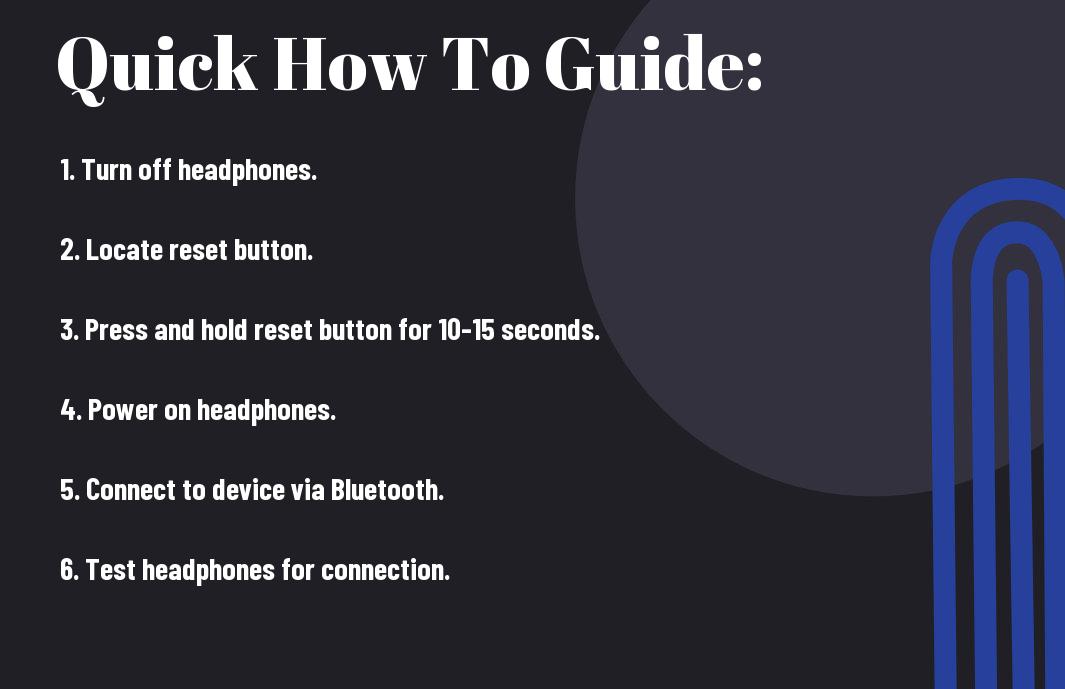
Understanding Bluetooth Headphones
Clearly, Bluetooth headphones have become increasingly popular due to their convenience and wireless capabilities. Understanding how Bluetooth technology works is vital for troubleshooting and maximizing the performance of these devices.
Basic Principles of Bluetooth Technology
On a fundamental level, Bluetooth technology uses radio waves to establish a connection between devices, such as smartphones and headphones. This connection allows for the wireless transmission of audio signals, providing users with the freedom to move around without being tethered by cables. Bluetooth headphones typically have a range of up to 30 feet, depending on the specific model and environmental factors.
Common Issues and Symptoms Requiring a Reset
On occasion, Bluetooth headphones may experience connection issues or other symptoms that necessitate a reset. Common problems include connectivity issues, pairing problems, audio distortion, or the headphones not powering on. Performing a reset can often resolve these issues and restore the headphones to their normal functionality.
Principles of troubleshooting Bluetooth headphones involve knowing when to reset the device to solve common issues. A reset can help clear any glitches in the system and re-establish a stable connection between the headphones and the paired device.
Preparatory Steps Before Resetting
Ensuring the Issue Requires a Reset
Now, before proceeding with a reset of your Bluetooth headphones, it is imperative to confirm that the issue you are facing truly necessitates a reset. Sometimes, connectivity problems or audio quality issues can be resolved through other troubleshooting methods, such as restarting your device or checking for software updates.
Safety Tips and Precautions
The safety of yourself and your headphones is paramount when performing a reset. The process may vary depending on the brand and model of your Bluetooth headphones, so it is crucial to refer to the user manual for specific instructions. Additionally, be sure to remove any delicate components or accessories from the headphones to prevent them from getting damaged during the reset.
- Avoid resetting your headphones near water or other liquids.
- After the reset, ensure that the headphones are completely dry before using them again.
Little mishaps can happen during a reset, so it’s best to take precautions to avoid any potential damage to your headphones. In addition to keeping liquids away, make sure to reset your headphones on a stable, flat surface to prevent them from accidentally falling and sustaining physical harm.
- After resetting, carefully inspect the headphones for any visible damage before attempting to use them.
General Resetting Procedure
Once again, if you’re facing connectivity issues or other problems with your Bluetooth headphones, a reset can often solve the issue. Here’s a general guide on how to reset your Bluetooth headphones.
Step-by-Step Instructions for Standard Reset
| Step | Instructions |
| 1 | Make sure your Bluetooth headphones are charged. |
| 2 | Turn off your headphones. |
| 3 | Press and hold the power button or designated reset button for about 10 seconds. |
| 4 | Release the button when you see the lights on the headphones flash or hear a sound indicating the reset. |
| 5 | Re-pair the headphones with your device. |
Troubleshooting Minor Issues Without a Full Reset
For minor issues like poor audio quality or intermittent connection problems, you can try troubleshooting without performing a full reset. Check for obstructions between your headphones and the connected device, ensure both devices are within the recommended Bluetooth range, and try turning off other Bluetooth devices in the vicinity that may be causing interference.
Procedure
If you’re still experiencing issues after trying the troubleshooting steps, you may need to perform a full reset as detailed in the previous section. This will help clear any persistent problems and ensure a fresh connection between your Bluetooth headphones and the paired device.
Brand-Specific Resetting Guidelines
Resetting Procedures for Major Brands
Unlike generic methods, brand-specific resetting guidelines provide tailored steps to reset Bluetooth headphones effectively. Let’s probe into the unique procedures for major brand models.
Factors Influencing the Reset Process for Different Models
Brand-specific Bluetooth headphones can vary significantly in their reset processes due to factors such as model type, technology, and firmware version. These factors play a crucial role in determining the most effective way to reset the headphones for optimal performance.
- Understanding the specific model of your Bluetooth headphones is imperative in executing the correct reset procedure.
- Compatibility with the device you are pairing with can also influence the reset process.
Samsung
Samsung Bluetooth headphones, known for their innovative features, may have unique reset methods depending on the model. Factors such as touch controls, voice command integration, and advanced connectivity options can influence the reset process.
- Recognizing the specific features of your Samsung Bluetooth headphones is crucial for a successful reset.
Devices
When dealing with brand-specific reset guidelines, it’s important to consider the nuances of each model. Whether you own Samsung, Sony, Bose, or any other brand, understanding the unique factors influencing the reset process is key to maintaining a seamless Bluetooth experience.
Advanced Reset Techniques
-
When to Use Advanced Reset Options
Advanced reset techniques should be considered when basic troubleshooting methods have failed to resolve connectivity issues with your Bluetooth headphones. These methods are more thorough and can help tackle more complex problems that may be hindering the performance of your headphones.
When to Use Advanced Reset Options
-
Detailed Instructions for Advanced Reset Procedures
An advanced reset is necessary when your Bluetooth headphones are experiencing persistent pairing problems, frequent connection drops, or unusual audio distortions. These issues may indicate a deeper software or hardware malfunction that requires a more intensive reset approach.
Maintaining Bluetooth Headphone Health
Best Practices After a Reset
After resetting your Bluetooth headphones, it is crucial to follow a few best practices to ensure their optimal functionality. While reconnecting your headphones to your devices, make sure to go through the pairing process as per the manufacturer’s instructions to avoid any connectivity issues. Additionally, check for any firmware updates for your headphones to keep them up-to-date and running smoothly.
Long-Term Maintenance Tips to Avoid Future Resets
When considering the long-term health of your Bluetooth headphones, there are certain maintenance tips you can follow to prevent the need for frequent resets. Avoid exposing your headphones to extreme temperatures or moisture, as this can damage the internal components. Furthermore, regularly cleaning your headphones with a soft, dry cloth can help prevent dirt and debris from affecting their performance.
- Avoid storing your headphones in cramped spaces or places with high humidity.
- Regularly check the condition of the charging port and cables to ensure proper charging.
Assume that by incorporating these long-term maintenance habits into your headphone care routine, you can extend their lifespan and minimize the need for frequent resets. Best to establish a routine for cleaning and storage to keep your Bluetooth headphones in top working condition for years to come.
Summing up
With this in mind, resetting Bluetooth headphones can be a simple and quick process that can help troubleshoot connectivity issues or improve their performance. By following the specific reset instructions provided by the manufacturer or by using general methods like unpairing and repairing them with your device, you can ensure a smooth and seamless experience with your Bluetooth headphones. Remember to refer to the user manual or the manufacturer’s website for detailed instructions tailored to your specific model.
Knowing how to reset your Bluetooth headphones is a valuable skill that can come in handy when experiencing technical difficulties. By taking the time to familiarize yourself with the process, you can easily troubleshoot common issues and enjoy uninterrupted audio experiences with your headphones. Whether you need to reset due to connectivity problems or to improve sound quality, following the correct steps will help you make the most of your Bluetooth headphones.
FAQ
Q: Why would I need to reset my Bluetooth headphones?
A: Resetting your Bluetooth headphones can help resolve connectivity issues, pairing problems, or other software-related issues.
Q: How do I reset my Bluetooth headphones?
A: The reset process varies depending on the make and model of your headphones. Typically, you can reset them by holding down the power button or a specific combination of buttons for a few seconds until you see a flashing light or hear a sound indication.
Q: Will resetting my Bluetooth headphones erase any saved settings or connected devices?
A: Yes, resetting your Bluetooth headphones will typically clear all saved settings and remove any paired devices. You will need to re-pair them with your devices after the reset.
Q: What should I do if my Bluetooth headphones are not working even after resetting?
A: If your Bluetooth headphones are still not working after a reset, try charging them fully, checking for any physical damage, updating the firmware, or contacting customer support for further assistance.
Q: How often should I reset my Bluetooth headphones?
A: You should only reset your Bluetooth headphones when you encounter persistent issues that cannot be resolved through regular troubleshooting methods. It is not necessary to reset them regularly as it can erase your settings and paired devices.
