#PairingMode Putting your Bose headphones in pairing mode is crucial when connecting them to a new device. Whether you’re setting up your headphones for the first time or connecting them to a different device, this process is simple and quick. Follow these steps to easily put your Bose headphones in pairing mode and start enjoying your favorite music wirelessly.
Key Takeaways:
- Put Bose Headphones in Pairing Mode: To put Bose headphones in pairing mode, make sure they are in the off state. Press and hold the power button for about 10 seconds until you hear “Bluetooth device list cleared.”
- LED Indicator: The LED indicator on the headphones will start flashing blue, signaling that they are in pairing mode and ready to connect with a new device.
- Connect to Device: Once the headphones are in pairing mode, go to the Bluetooth settings on your device, select the Bose headphones from the list of available devices, and pair them by following the on-screen instructions.
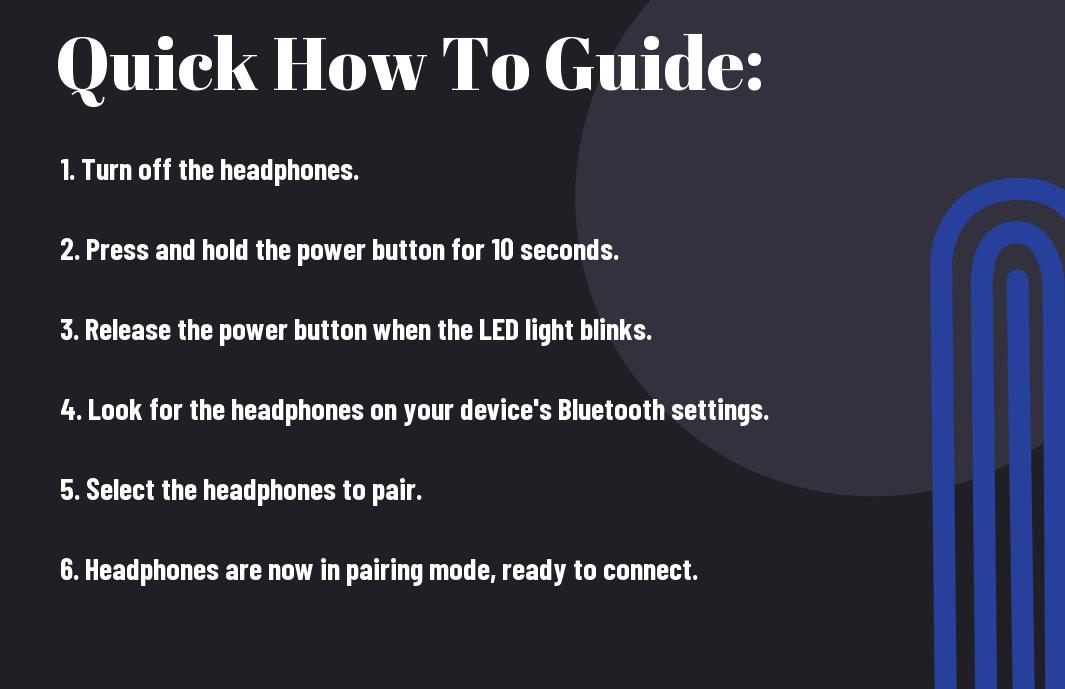
Getting Started
Factors to Consider Before Pairing
You are excited to start using your Bose headphones, but before you can pair them with your device, there are a few factors to consider. Firstly, make sure that your headphones are compatible with the device you want to pair them with. Bose headphones are known for their wide range of compatibility, but it’s always best to double-check.
Additionally, ensure that your headphones are in pairing mode. This is crucial for your device to detect them during the pairing process. Some Bose models have specific methods for entering pairing mode, so familiarize yourself with the instructions provided by Bose. Any obstacles such as distance or interference between your headphones and the device can also affect the pairing process.
Ensuring Your Headphones are Charged
There’s nothing worse than being ready to use your headphones only to find out that they are out of battery. Before attempting to pair your Bose headphones, ensure that they are adequately charged. Most Bose headphones come with a charging cable that you can use to recharge them. Check the battery indicator on your headphones to gauge the remaining charge.
Understanding Pairing Mode
What is Pairing Mode?
Understanding how to put Bose headphones in pairing mode is crucial for connecting them to other devices. Pairing mode is a feature that allows your headphones to be discoverable by other devices, such as your smartphone or laptop, and establish a wireless connection. This mode enables the devices to communicate with each other and set up a secure link for data transmission.
Why Pairing Mode is Essential for Connection
Pairing mode is important for establishing a connection between your Bose headphones and the device you want to use them with. When your headphones are in pairing mode, they are actively searching for a compatible device to connect to. Without activating pairing mode, your headphones will not be visible to other devices, and you will not be able to establish a wireless connection.
How-To Initiate Pairing Mode on Different Bose Models
Step-by-Step Guide for Over-Ear Bose Headphones
Bose Model
| Model Name | Pairing Mode Activation |
| QuietComfort 35 II | Slide the power button to the Bluetooth symbol and hold for 2 seconds until you hear “Ready to connect”. |
| Noise Cancelling Headphones 700 | Press and hold the Power/Bluetooth button for 2 seconds until you see the Bluetooth light blink Blue. |
How to Activate Pairing Mode on In-Ear Bose Headphones
Models
When considering activating pairing mode on in-ear Bose headphones, the process is relatively simple. Depending on the specific model you own, typically you can press and hold the Bluetooth button or slide the power button to the Bluetooth symbol to activate pairing mode. Make sure to refer to your headphone’s user manual for the exact steps tailored to your model.
Pairing
Pairing your Bose headphones to a device by correctly initiating pairing mode is necessary for a seamless wireless listening experience. By following the specific instructions for your Bose model, you can ensure a quick and successful pairing process. Remember to check the indicator light or listen for the audio cues to confirm that your headphones are in pairing mode before attempting to connect them to your desired device.
Tips for Successful Pairing
Now, when it comes to successfully pairing your Bose headphones, there are a few tips you can follow to ensure a smooth connection. Bear in mind, the key to a successful pairing process lies in understanding the different steps involved and being patient throughout the process.
Clearing Previous Pairing Lists
Little known fact, but clearing out previous pairing lists on your headphones can significantly improve the success rate of establishing a new connection. To do this, simply turn off your headphones and then hold down the power button for about 10 seconds until you hear a voice prompt that confirms the pairing list has been cleared. This step is imperative, especially if you have previously connected your headphones to multiple devices.
Tips for Smooth Pairing with Multiple Devices
Some users may encounter difficulties when trying to pair their Bose headphones with multiple devices. To avoid any issues, it is crucial to prioritize the devices you want to pair with your headphones. Start by disconnecting the headphones from all devices and then select the primary device you wish to pair first. Once the primary device is successfully connected, you can then proceed to pair with additional devices one at a time.
Multiple devices can sometimes cause interference or confusion during the pairing process, so make sure to keep other devices out of range when pairing with a specific device. This will help minimize any potential conflicts and ensure a smoother pairing experience.
Troubleshooting Common Pairing Issues
Recognizing Pairing Mode Problems
An important step in troubleshooting common pairing issues with Bose headphones is to recognize when the device is not entering pairing mode correctly. Despite following the user manual instructions, some users may find it challenging to get their headphones to enter the pairing mode. This can be frustrating and may hinder the pairing process, preventing devices from connecting successfully.
Quick Fixes to Get Back on Track
There’s no need to worry if you encounter pairing mode problems with your Bose headphones. Quick fixes are available to get you back on track and successfully pair your headphones with your desired devices. One common solution is to reset your headphones by turning them off and then back on. This simple action can often resolve any pairing mode issues and allow you to enter the correct mode for pairing.
This troubleshooting step is crucial in ensuring that your Bose headphones are functioning correctly and can establish a connection with your preferred devices. By following these quick fixes, you can troubleshoot pairing mode problems with ease and continue enjoying your audio experience.
Advanced Pairing Features
-
Pairing with the Bose Connect App
Benefits How To Customized settings Download and open the Bose Connect App Product updates Select your headphones from the list of available devices -
Using NFC for Quick Pairing
Benefits How To Efficient pairing Enable NFC on your smartphone Seamless connection Tap your smartphone on the NFC touchpoint of your headphones
Pairing with the Bose Connect App
With the Bose Connect App, you can access advanced pairing features for your Bose headphones. The app allows you to customize settings, receive product updates, and manage connected devices effortlessly. By following simple steps like downloading the app and selecting your headphones from the list, you can enhance your overall experience with Bose headphones.
Using NFC for Quick Pairing
The use of Near Field Communication (NFC) technology enables quick and seamless pairing with your Bose headphones. By enabling NFC on your smartphone and tapping it on the NFC touchpoint of your headphones, you can establish a stable connection in no time. This efficient pairing method eliminates the need for manual Bluetooth pairing and enhances user convenience.
Pairing your Bose headphones with NFC is not only convenient but also ensures a secure and reliable connection between your devices. The technology simplifies the pairing process, making it ideal for users who value ease of use and efficiency in their audio devices.
To wrap up
Thus, putting Bose headphones in pairing mode is a simple and imperative process for connecting them to your devices wirelessly. By following the specific steps outlined in the user manual of your Bose headphones model or by using the general method of pressing and holding the Bluetooth button, you can easily put your headphones in pairing mode and start enjoying your favorite music or podcasts without any wired connections. Remember to also check for any additional instructions or updates from Bose’s official website to ensure a smooth pairing process.
Being familiar with how to put Bose headphones in pairing mode will not only save you time and frustration but also enhance your overall audio experience. Whether you are using Bose noise-canceling headphones for work or Bose sports headphones for your workouts, knowing how to pair them with your devices effortlessly is a key skill for all Bose headphone users. So, don’t hesitate to refer back to this guide whenever you need to put your Bose headphones in pairing mode and enjoy the convenience of wireless audio technology.
FAQ
Q: How do I put Bose headphones in pairing mode?
A: To put Bose headphones in pairing mode, first turn them on. Next, press and hold the power button for about 3 seconds until you see the Bluetooth light flashing. This indicates that the headphones are now in pairing mode.
Q: Can I pair multiple devices with my Bose headphones?
A: Yes, Bose headphones typically allow you to pair with multiple devices. To connect to a new device, make sure the headphones are in pairing mode and search for them on the Bluetooth settings of the new device.
Q: How do I know if my Bose headphones are in pairing mode?
A: When you press and hold the power button to put your Bose headphones in pairing mode, a flashing Bluetooth light usually indicates that the headphones are ready to pair with a new device.
Q: What if my Bose headphones are not entering pairing mode?
A: If your Bose headphones are not entering pairing mode, make sure they are sufficiently charged. If they still won’t enter pairing mode, try resetting the headphones by turning them off and on again before attempting to pair.
Q: How do I exit pairing mode on my Bose headphones?
A: To exit pairing mode on your Bose headphones, simply turn them off. This will disconnect them from any devices and they will no longer be discoverable by other devices looking to pair.
