You may be wondering how to put your Skullcandy headphones in pairing mode in order to connect them to your device. Knowing how to navigate this process is crucial in ensuring smooth and easy connectivity. By following a few simple steps, you can quickly put your Skullcandy headphones in pairing mode and begin enjoying your music or taking calls with ease.
Key Takeaways:
- Ensure headphones are turned off: Before entering pairing mode, make sure that your Skullcandy headphones are switched off to initiate the process correctly.
- Follow the manufacturer’s instructions: Different Skullcandy headphone models have diverse methods to enter pairing mode. Refer to the user manual specific to your product for accurate steps.
- Look for LED light indicators: Pay attention to the LED lights on your Skullcandy headphones, as they often flash or change color to signify when the device is in pairing mode.
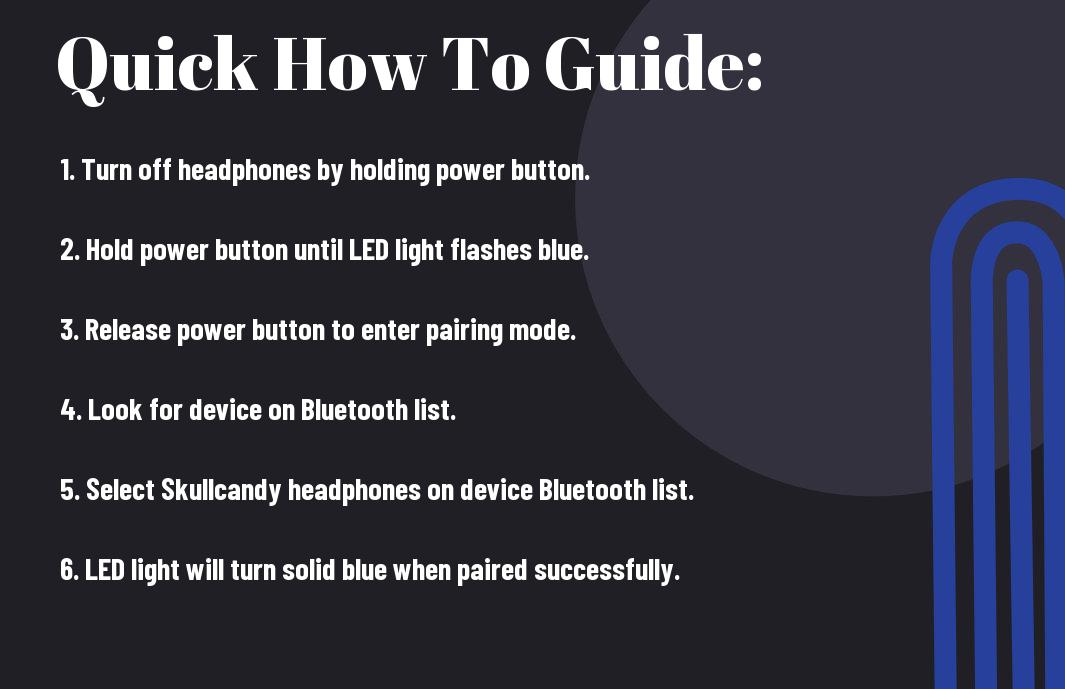
Preparing Your Skullcandy Headphones for Pairing
Some key steps need to be followed when preparing your Skullcandy headphones for pairing with a new device. Ensuring your headphones are ready for pairing will help in establishing a stable and uninterrupted connection with your audio source.
Checking the Battery Level
Headphones should be fully charged before starting the pairing process to avoid any interruptions. Low battery levels can impact the pairing process and may lead to disconnections during use. Check the battery level of your Skullcandy headphones by referring to the LED indicator or the headphone app if available, and charge them if needed before pairing.
Turning Off Other Bluetooth Devices Nearby
Even though Skullcandy headphones are designed to pair easily with multiple devices, having other Bluetooth devices nearby can cause interference during the pairing process. To ensure a smooth pairing experience, turn off Bluetooth on any nearby devices that are not in use or are not intended to be paired with the headphones at that moment. This will help avoid any confusion or conflicts in the connection setup.
Nearby electronic devices emitting Bluetooth signals can create interference and hinder the pairing process of your Skullcandy headphones. It is recommended to move away from such devices or turn off their Bluetooth functionality to establish a clear and uninterrupted connection between your headphones and the desired audio source.
Entering Pairing Mode: Step-by-Step Guide
Many Skullcandy headphones come equipped with Bluetooth technology, allowing users to pair their devices with compatible devices for a wireless listening experience. To put Skullcandy headphones in pairing mode, follow the steps outlined in the table below:
| Model | Pairing Mode Instructions |
| In-Ear Headphones | Press and hold the power button for 5 seconds until the LED light flashes rapidly. |
| On-Ear and Over-Ear Headphones | Switch the headphones to pairing mode by pressing and holding the power button for 5-7 seconds until you hear a pairing prompt. |
Tips for Skullcandy In-Ear Headphones
- Make sure to charge your headphones fully before entering pairing mode to avoid any interruptions during the process.
- Ensure that the device you are trying to pair with is within close proximity to the headphones for a successful connection.
InEar headphones typically have a smaller range for Bluetooth connectivity, so keeping your device close is crucial for a smooth pairing experience. Assume that interference from other electronic devices may also disrupt the pairing process.
Tips for Skullcandy On-Ear and Over-Ear Headphones
- Check the user manual for specific instructions on how to enter pairing mode for your model of headphones.
- Knowing how to reset your headphones to factory settings can help troubleshoot any pairing issues that may arise.
While On-Ear and Over-Ear headphones may have a longer range for Bluetooth connectivity, obstacles such as walls or furniture can still affect the pairing process. Knowing the limitations of your headphones can help in optimizing the pairing experience.
To
- Ensure a successful pairing process, it is recommended to update your headphones to the latest firmware version available.
Troubleshooting Common Pairing Issues
Factors Affecting Pairing Success
To ensure successful pairing of your Skullcandy headphones, several factors need to be considered. Interference from other electronic devices, distance from the audio source, and low battery levels can all affect the pairing process. Ensure that there are no other devices emitting signals that could interfere with the Bluetooth connection and maintain a close proximity to the audio source when pairing your headphones.
- Avoid pairing your headphones in crowded areas with a high concentration of Bluetooth devices.
- Make sure the headphones are sufficiently charged to facilitate a smooth pairing process.
The efficiency of the pairing process greatly depends on these factors. The closer you adhere to these guidelines, the higher the chances of a successful pairing.
Solutions to Common Problems
Issues such as failed pairing, connectivity drops, or audio interruptions can be frustrating when using Skullcandy headphones. While these problems may arise, there are simple solutions you can try to resolve them. Ensure that the headphones are in pairing mode and that the device you are trying to connect to is also in a discoverable state. Additionally, removing any previously paired devices from the headphone’s memory can help avoid confusion during the pairing process.
Solutions to common problems include resetting the headphones, updating firmware if available, and checking for any obstructions that may be disrupting the Bluetooth signal. By following these steps, you can troubleshoot and resolve most pairing issues effectively, ensuring a seamless audio experience with your Skullcandy headphones.
Pairing with Multiple Devices
How to Connect to a Second Device
Unlike some other Bluetooth headphones, Skullcandy headphones allow you to pair with multiple devices simultaneously. To connect to a second device, ensure that Bluetooth is activated on the new device. Put your Skullcandy headphones in pairing mode following the manufacturer’s instructions. Once in pairing mode, locate the headphones on the new device’s list of available Bluetooth devices and select them to establish a connection.
Managing Paired Devices
Clearly, being able to pair your Skullcandy headphones with multiple devices is convenient, but it’s crucial to manage these connections effectively. The headphones can only actively connect to one device at a time, so if you want to switch between devices, ensure that Bluetooth is turned off on the currently connected device before attempting to connect to another.
Secondly, if you encounter any connectivity issues or wish to remove a device from the paired list, you can do so within the Bluetooth settings of each device. This allows you to maintain a clean and organized list of paired devices, preventing any confusion or interference when trying to connect.
This capability to pair with multiple devices offers flexibility and convenience, but proper management of these connections ensures a seamless and hassle-free user experience with your Skullcandy headphones.
Maintaining Your Headphones for Optimal Performance
Regular Firmware Updates
Not keeping your Skullcandy headphones up to date with the latest firmware can result in reduced performance and functionality. Regular firmware updates are vital to ensure that your headphones are operating at their best. Firmware updates often include bug fixes, improved sound quality, and new features. To put your headphones in pairing mode, you may need to update the firmware to ensure compatibility with the latest devices.
Battery Life and Charging Tips
Not properly maintaining the battery of your Skullcandy headphones can lead to decreased battery life and performance issues. To optimize the battery life of your headphones, it’s vital to follow these tips:
- Avoid overcharging your headphones as it can reduce the overall battery capacity.
- Store your headphones in a cool, dry place when not in use to prevent overheating.
- Charge your headphones with the provided cable and avoid using third-party chargers.
Though Skullcandy headphones are designed to be durable, proper care and maintenance are crucial to ensuring longevity and optimal performance. By following these simple tips, you can extend the battery life of your headphones and enjoy uninterrupted audio experiences.
Advanced Features and Tips
- Exploring Additional Skullcandy Headphones Functions
Skullcandy – Exploring Additional Skullcandy Headphones Functions
Your Skullcandy headphones come packed with a range of features beyond just listening to music. Some models offer built-in controls for volume adjustment, track skipping, and even voice assistance integration. You can explore these functions by referring to the user manual that comes with your headphones. Additionally, some models also have active noise cancellation technology to block out unwanted ambient noise, providing you with a more immersive listening experience.
- Maximizing Your Audio Experience
Functions – Maximizing Your Audio Experience
Your Skullcandy headphones are designed to deliver premium audio quality, but there are ways to enhance your listening experience even further. Consider experimenting with different equalizer settings on your device to find the sound profile that suits your preferences. Additionally, adjusting the positioning of your headphones on your ears can also impact the audio quality, so make sure they are snug and correctly positioned for optimal sound delivery.
Conclusively
Putting Skullcandy headphones in pairing mode is a fairly simple process that varies slightly depending on the model you have. By following the specific instructions provided by Skullcandy for your particular headphones, you can easily enter pairing mode and connect to your desired device, whether it be a smartphone, tablet, or computer. Remember to pay attention to the LED lights and audio prompts for guidance throughout the pairing process.
With a better understanding of how to put Skullcandy headphones in pairing mode, you can enjoy a seamless and hassle-free wireless listening experience. Remember to consult the user manual for detailed instructions specific to your model, and don’t hesitate to reach out to Skullcandy’s customer support if you encounter any difficulties. Now, you’re all set to enjoy your favorite music or podcasts without the tangle of wires holding you back!
FAQ
Q: How do I put Skullcandy headphones in pairing mode?
A: To put Skullcandy headphones in pairing mode, make sure they are powered off. Then, press and hold the power button for about 5 seconds until you see the LED light flashing rapidly, indicating the headphones are in pairing mode.
Q: How do I know if my Skullcandy headphones are in pairing mode?
A: When your Skullcandy headphones are in pairing mode, the LED light will blink rapidly or you may hear a voice prompt indicating that the headphones are ready to pair with a device.
Q: How do I pair my Skullcandy headphones with a device?
A: Once your Skullcandy headphones are in pairing mode, go to the Bluetooth settings on your device and select the model name of your headphones to connect. Follow any on-screen instructions to complete the pairing process.
Q: What if my Skullcandy headphones won’t go into pairing mode?
A: If your Skullcandy headphones are not entering pairing mode, try turning them off and back on again before attempting to put them in pairing mode. If the issue persists, check the user manual for specific instructions or contact Skullcandy customer support for assistance.
Q: How do I reset my Skullcandy headphones if pairing mode is not working?
A: If you are having trouble with pairing mode, you can try resetting your Skullcandy headphones. This usually involves holding down specific buttons or a combination of buttons for a few seconds to reset the headphones to factory settings. Consult the user manual for your specific model for reset instructions.
